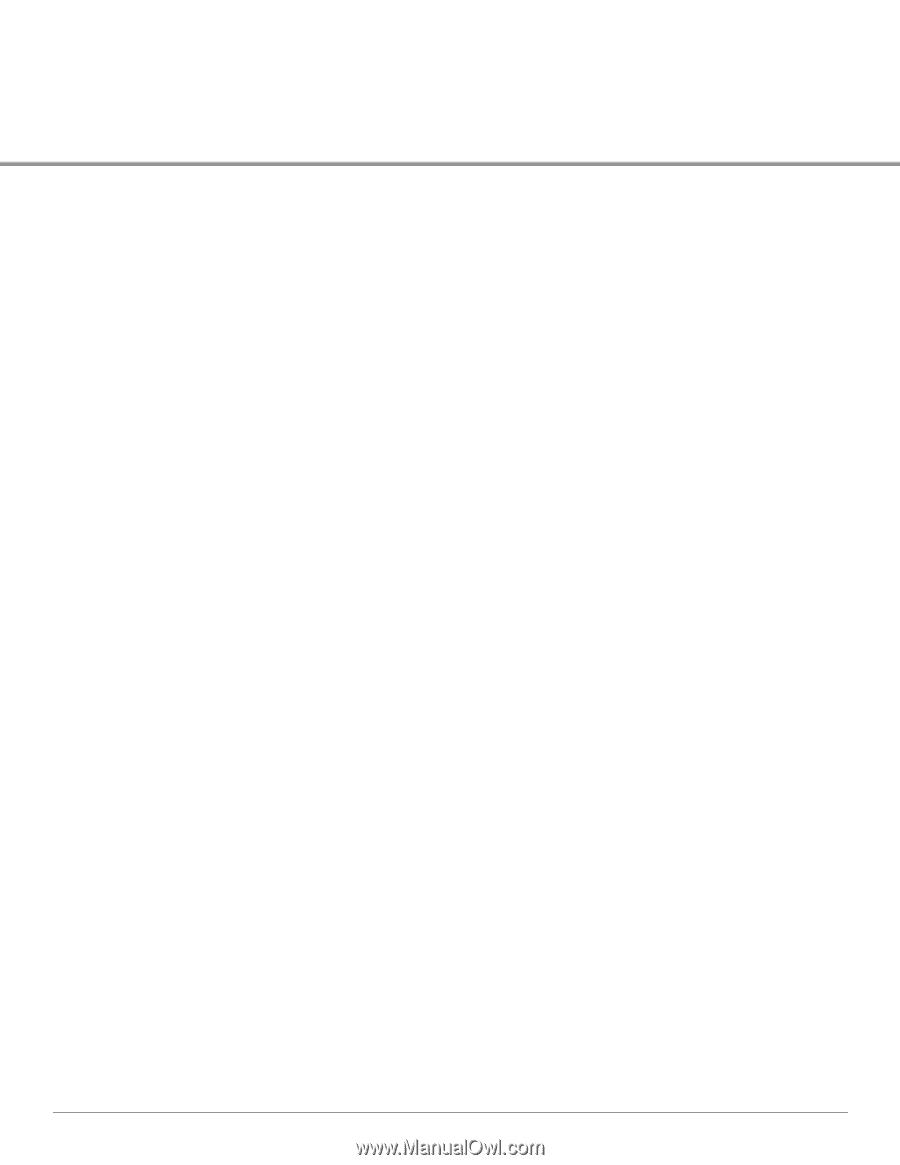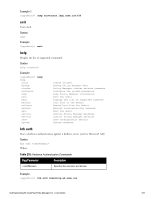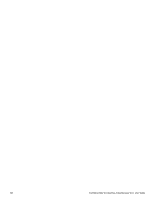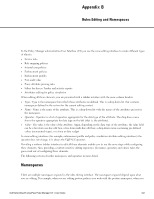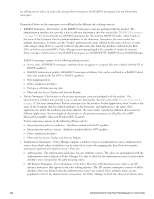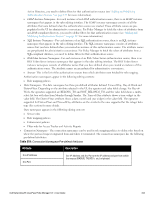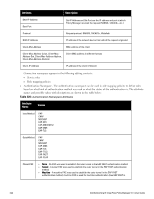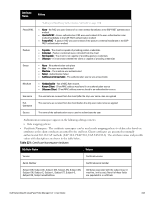Dell Powerconnect W-ClearPass Hardware Appliances W-ClearPass Policy Manager 6 - Page 341
Rules Editing and Namespaces, Namespaces
 |
View all Dell Powerconnect W-ClearPass Hardware Appliances manuals
Add to My Manuals
Save this manual to your list of manuals |
Page 341 highlights
Appendix B Rules Editing and Namespaces In the Policy Manager administration User Interface (UI) you use the same editing interface to create different types of objects: l Service rules l Role mapping policies l Internal user policies l Enforcement policies l Enforcement profiles l Post-audit rules l Proxy attribute pruning rules l Filters for Access Tracker and activity reports l Attributes editing for policy simulation When editing all these elements, you are presented with a tabular interface with the same column headers: l Type - Type is the namespace from which these attributes are defined. This is a drop-down list that contains namespaces defined in the system for the current editing context. l Name - Name is the name of the attribute. This is a drop-down list with the names of the attributes present in the namespace. l Operator - Operator is a list of operators appropriate for the data type of the attribute. The drop-down menu shows the operators appropriate for data type on the left (that is, the attribute). l Value - The value is the value of the attribute. Again, depending on the data type of the attribute, the value field can be a free-form one-line edit box, a free-form multi-line edit box, a drop-down menu containing pre-defined values (enumerated types), or a time or date widget. In some editing interfaces (for example, enforcement profile and policy simulation attribute editing interfaces) the operator does not change; it is always the EQUALS operator: Providing a uniform tabular interface to edit all these elements enables you to use the same steps while configuring these elements. Also, providing a context-sensitive editing experience (for names, operators and values) takes the guess-work out of configuring these elements. The following sections describe namespaces and operators in more detail. Namespaces There are multiple namespaces exposed in the rules editing interface. The namespaces exposed depend upon what you are editing. For example, when you are editing posture policies you work with the posture namespace; when you Dell Networking W-ClearPass Policy Manager 6.0 | User Guide 341