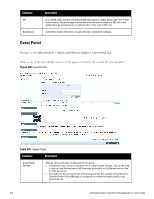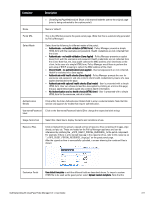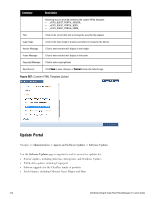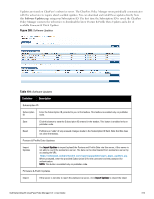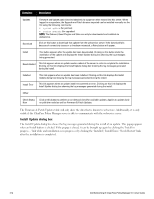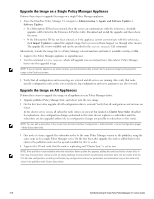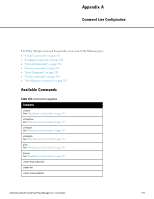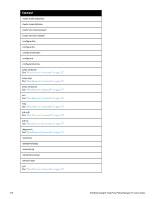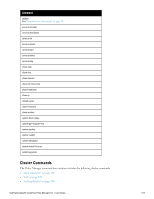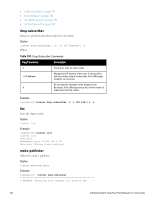Dell Powerconnect W-ClearPass Hardware Appliances W-ClearPass Policy Manager 6 - Page 315
Updating the Policy Manager Software, Table 192
 |
View all Dell Powerconnect W-ClearPass Hardware Appliances manuals
Add to My Manuals
Save this manual to your list of manuals |
Page 315 highlights
Figure 289: Install Update Table 192: Install Update dialog box buttons and descriptions Container Description Close Click on this button to close the dialog box. Clear & Close Click on this button to delete the log messages and close the popup. This will also remove the corresponding row from the Firmware & Patch Updates table. Reboot This button appears only for the updates requiring a reboot to complete the installation. Click on this button to initiate a reboot of the server. Delete the log messages (using the Clear & Close button on the Install Update dialog box) for a failed install. After the log messages are cleared, attempt the install again. System Events (as seen on the Monitoring > Event Viewer page) show records for events, such as communication failures with webservice, successful or failed download of updates, and successful or failed installation of updates. The ClearPass Policy Manager server contacts the webservice server every hour in the background to download any newly available Posture & Profile Data Updates and every time the Software Updates page is visited for a current list of Firmware & Patch Updates. The webservice itself is refreshed with the Antivirus and Antispyware data hourly, with Windows Updates daily, and with Fingerprint data, Firmware & Patches as and when new ones are available. Updating the Policy Manager Software By way of background, the Policy Manager Publisher node acts as master. Administration, configuration, and database write operations are allowed only on this master node. The Policy Manager appliance defaults to a Publisher node unless it is made a Subscriber node. A Policy Manager cluster can contain only one Publisher node. Cluster commands can be used to change the state of the node, hence the Publisher can be made a Subscriber. Dell Networking W-ClearPass Policy Manager 6.0 | User Guide 315