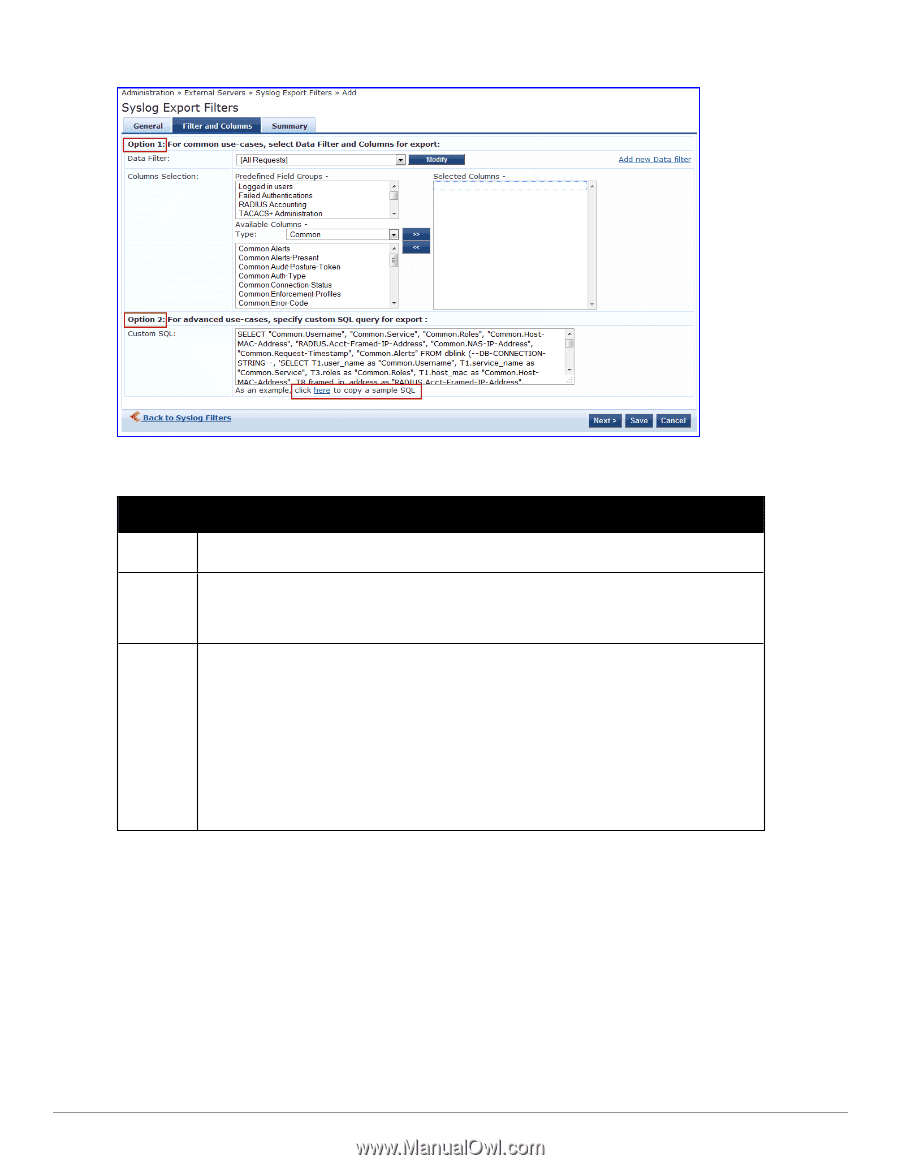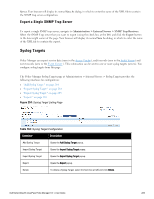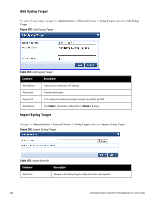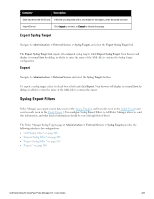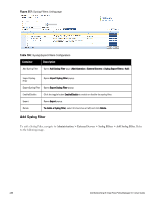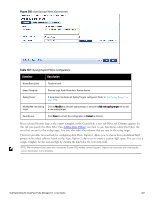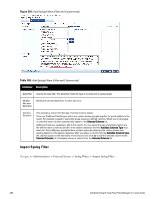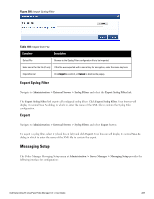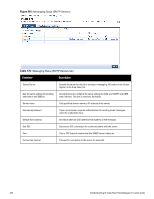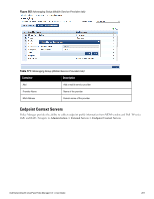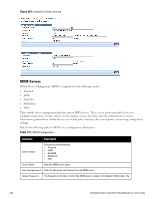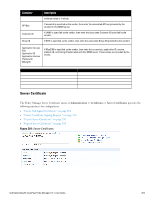Dell Powerconnect W-ClearPass Hardware Appliances W-ClearPass Policy Manager 6 - Page 288
Import Syslog Filter, Table 168
 |
View all Dell Powerconnect W-ClearPass Hardware Appliances manuals
Add to My Manuals
Save this manual to your list of manuals |
Page 288 highlights
Figure 259: Add Syslog Filters (Filter and Columns tab) Table 168: Add Syslog Filters (Filter and Columns tab) Container Description Data Filter Specify the data filter. The data filter limits the type of records sent to syslog target. Modify/ Add new Data filter Modify the selected data filter, or add a new one. Columns Selection This provides a way to limit the type of columns sent to syslog. There are Predfined Field Groups, which are column names grouped together for quick addition to the report. For example, Logged in users field group seven pre-defined columns. When you click Logged in users the seven columns automatically appear in the Selected Columns list. Additional Fields are available to add to the reports. You can select the type of attributes (which are the different table columns available in the session database) from the Available Columns Type drop down list. Policy Manager populates these column names by extracting the column names from existing sessions in the session database. After you select a column from the Available Columns Type, the columns appear in the box below. From here you can click >> to add the selected column to the Selected Columns list. Click External Servers > Syslog Filters > Import Syslog Filter. 288 Dell Networking W-ClearPass Policy Manager 6.0 | User Guide