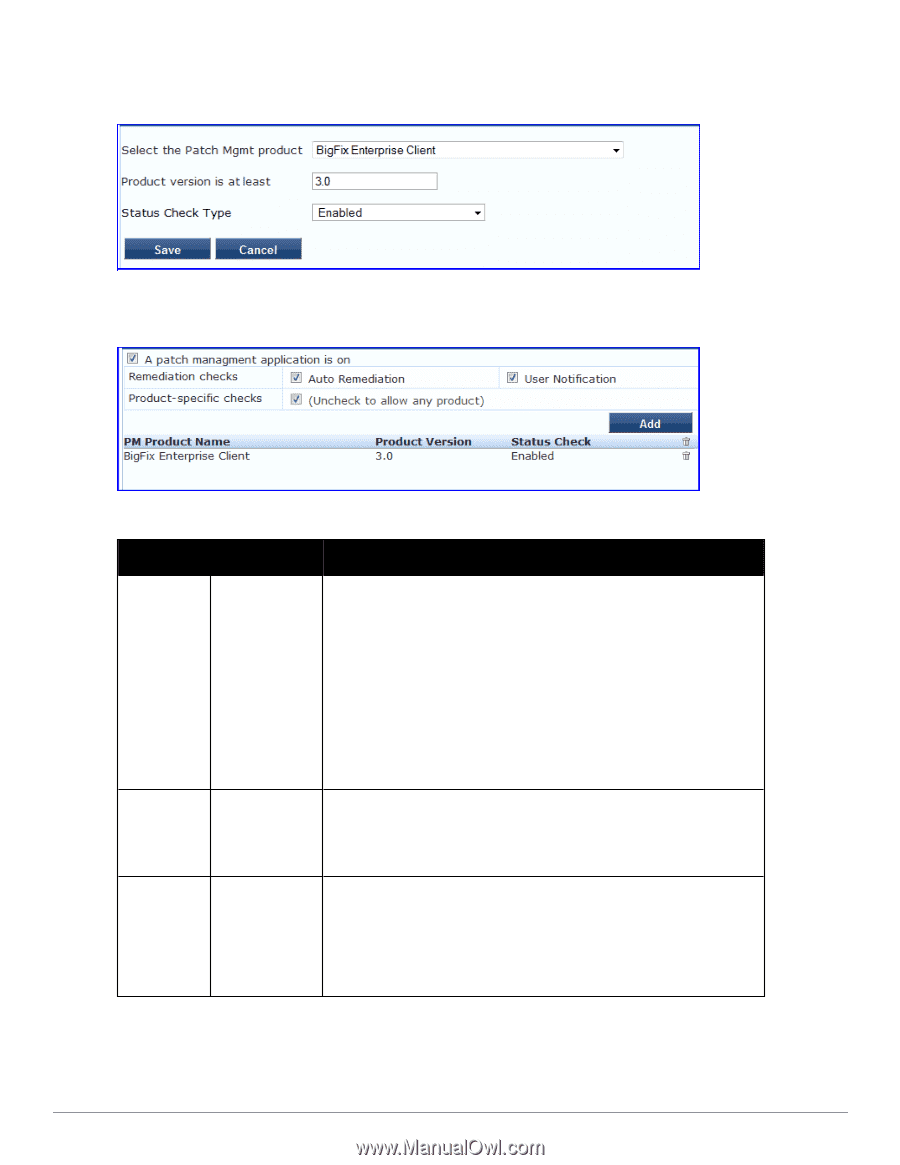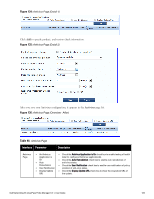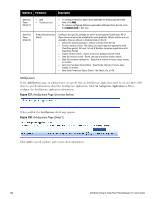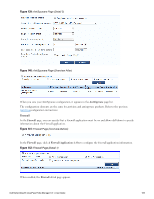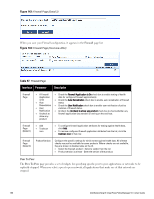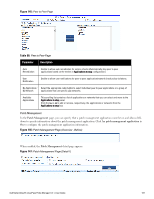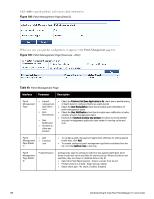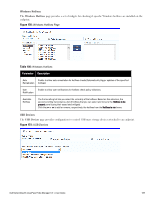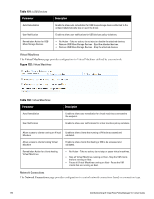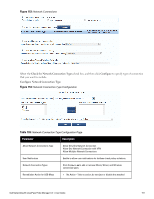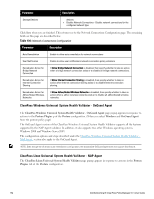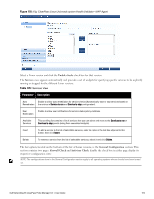Dell Powerconnect W-ClearPass Hardware Appliances W-ClearPass Policy Manager 6 - Page 188
Table 99
 |
View all Dell Powerconnect W-ClearPass Hardware Appliances manuals
Add to My Manuals
Save this manual to your list of manuals |
Page 188 highlights
Click Add to specify product, and version check information. Figure 148: Patch Management Page (Detail 2) When you save your patches configuration, it appears in the Patch Management page list. Figure 149: Patch Management Page (Overview - After) Table 99: Patch Management Page Interface Parameter Description Patch Management Page l A patch management application is on l Auto Remediation l User Notification l Uncheck to allow any product l Check the Patches / Hot fixes Application is On check box to enable testing of health data for configured Antivirus application(s). l Check the Auto Remediation check box to enable auto remediation of patch management status. l Check the User Notification check box to enable user notification of policy violation of patch management status. l Uncheck the Uncheck to allow any product check box to check whether any patch management application (any vendor) is running on the end host. Patch Management Page (Detail 1) l Add l Trashcan icon l To configure patch management application attributes for testing against health data, click Add. l To remove configured patch management application attributes from the list, click the trashcan icon in that row. Patch Management Page (Detail 2) Product/Version Configure the specific settings for which to test against health data. All of these checks may not be available for some products. Where checks are not available, they are shown in disabled state on the UI. l Select the Patch Mgmt product - Select a vendor from the list l Product version is at least - Enter version number l Status check type - No check, Enabled, Disabled 188 Dell Networking W-ClearPass Policy Manager 6.0 | User Guide