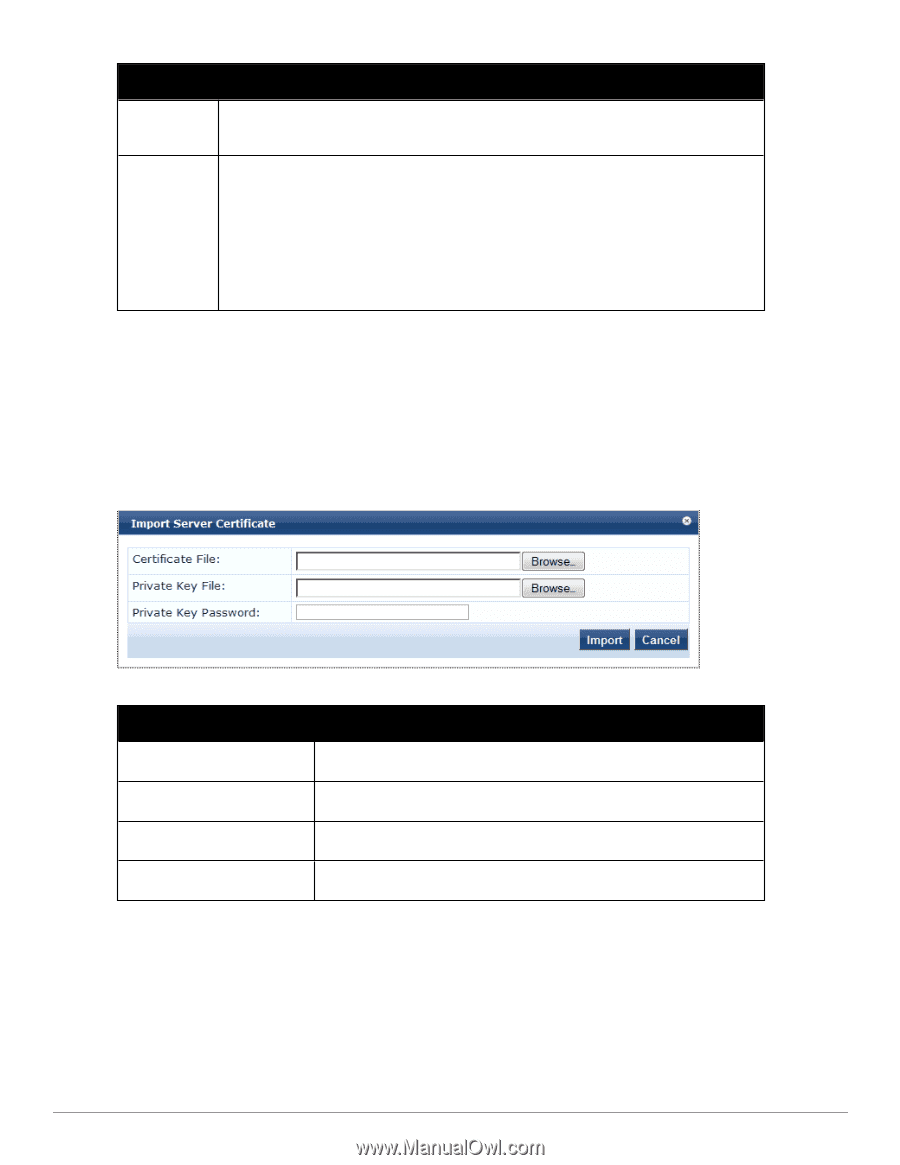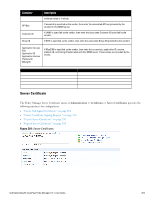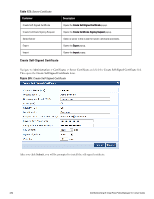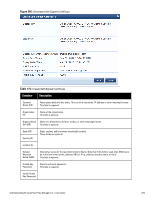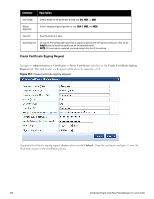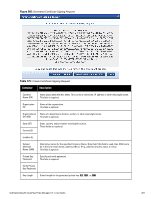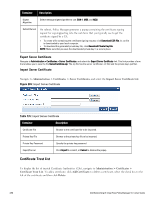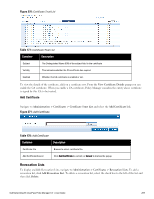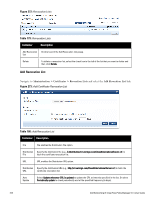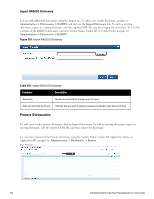Dell Powerconnect W-ClearPass Hardware Appliances W-ClearPass Policy Manager 6 - Page 298
Export Server Certificate, Certificate Trust List
 |
View all Dell Powerconnect W-ClearPass Hardware Appliances manuals
Add to My Manuals
Save this manual to your list of manuals |
Page 298 highlights
Container Description Digest Algorithm Select message digest algorithm to use: SHA-1, MD5, and MD2. Submit/Cancel On submit, Policy Manager generates a popup containing the certificate signing request for copying/pasting into the web form that you typically use to get the certificate signed by a CA. l To create a file containing the certificate signing request, click Download CSR File. A .csr file is downloaded to your local computer. l To download the generated private key file, click Download Private Key File. NOTE: Make sure that you save the downloaded private key in a secure place. Export Server Certificate Navigate to Administration > Certificates > Server Certificates, and select the Export Server Certificate link. This link provides a form that enables you to save the file ServerCertifcate.zip. The zip file has the server certificate (.crt file) and the private key (.pvk file). Import Server Certificate Navigate to Administration > Certificates > Server Certificates, and select the Import Server Certificate link. Figure 269: Import Server Certificate Table 176: Import Server Certificate Container Description Certificate File Browse to the certificate file to be imported. Private Key File Browse to the private key file to be imported. Private Key Password Specify the private key password. Import/Cancel Click Import to commit, or Cancel to dismiss the popup. Certificate Trust List To display the list of trusted Certificate Authorities (CAs), navigate to Administration > Certificates > Certificate Trust List. To add a certificate, click Add Certificate; to delete a certificate, select the check box to the left of the certificate and then click Delete. 298 Dell Networking W-ClearPass Policy Manager 6.0 | User Guide