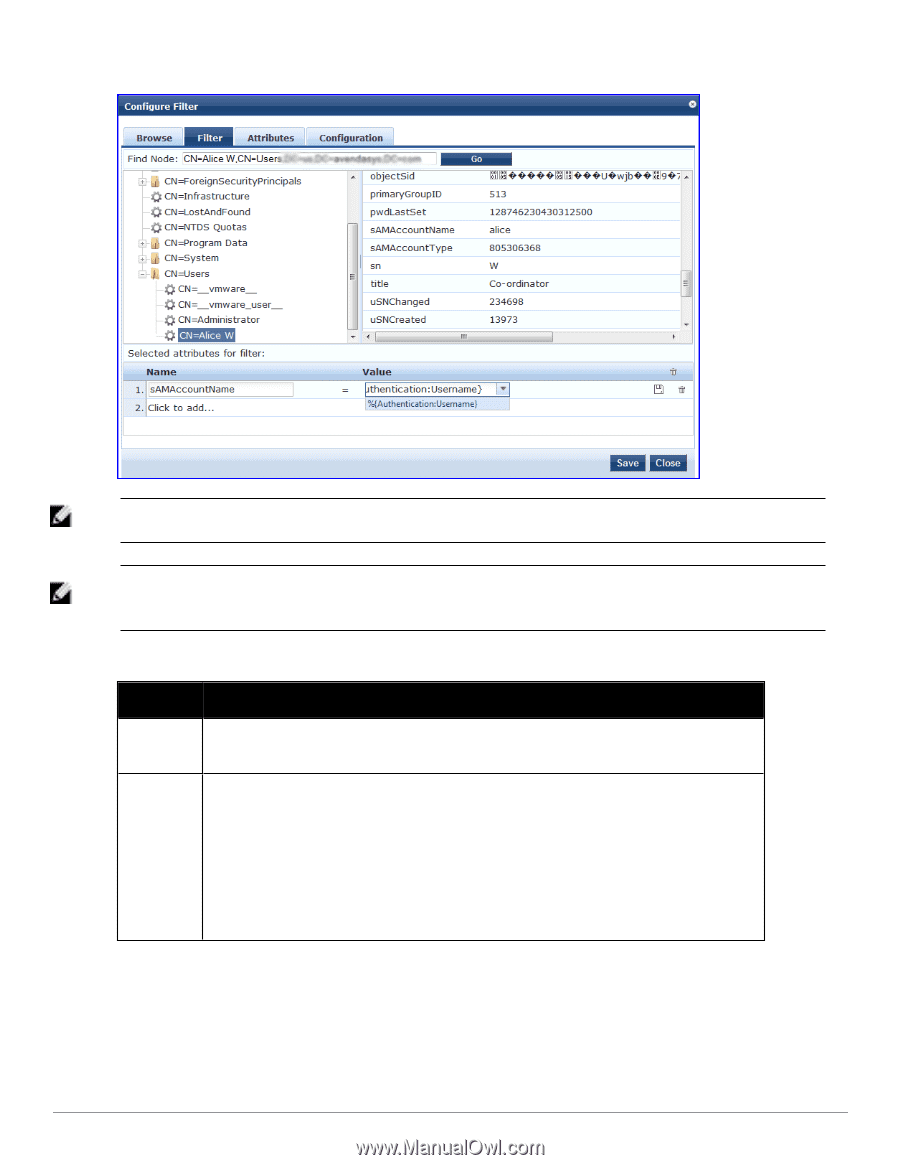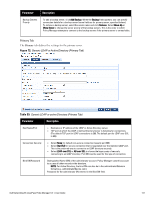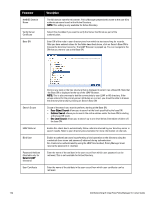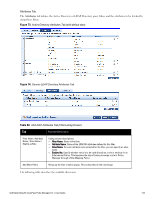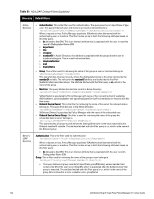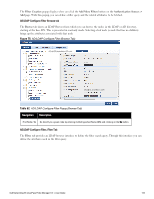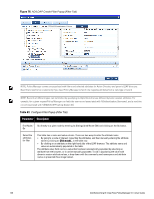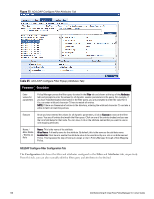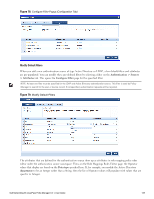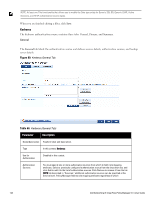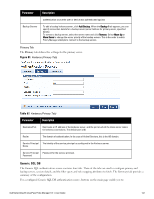Dell Powerconnect W-ClearPass Hardware Appliances W-ClearPass Policy Manager 6 - Page 136
Table 63, Con Filter Popup Filter Tab
 |
View all Dell Powerconnect W-ClearPass Hardware Appliances manuals
Add to My Manuals
Save this manual to your list of manuals |
Page 136 highlights
Figure 76: AD/LDAP Create Filter Popup (Filter Tab) NOTE: Policy Manager comes pre-populated with filters and selected attributes for Active Directory and generic LDAP directory. New filters need to be created only if you need Policy Manager to fetch role mapping attributes from a new type of record NOTE: Records of different types can be fetched by specifying multiple filters that use different dynamic session attributes. For example, for a given request Policy Manager can fetch the user record associated with %{Authentication:Username}, and a machine record associated with %{RADIUS:IETF:Calling-Station-ID}. Table 63: Configure Filter Popup (Filter Tab) Parameter Description Find Node / Go directly to a given node by entering its Distinguished Name (DN) and clicking on the Go button. Go Select the attributes for filter This table has a name and value column. There are two ways to enter the attribute name l By going to a node of interest, inspecting the attributes, and then manually entering the attribute name by clicking on Click to add... in the table row. l By clicking on an attribute on the right hand side of the LDAP browser. The attribute name and value are automatically populated in the table. The attribute value field can be a value that has been automatically populated by selecting an attribute from the browser, or it can be manually populated. To aid in populating the value with dynamic session attribute values, a drop down with the commonly used namespace and attribute names is presented (See image below). 136 Dell Networking W-ClearPass Policy Manager 6.0 | User Guide