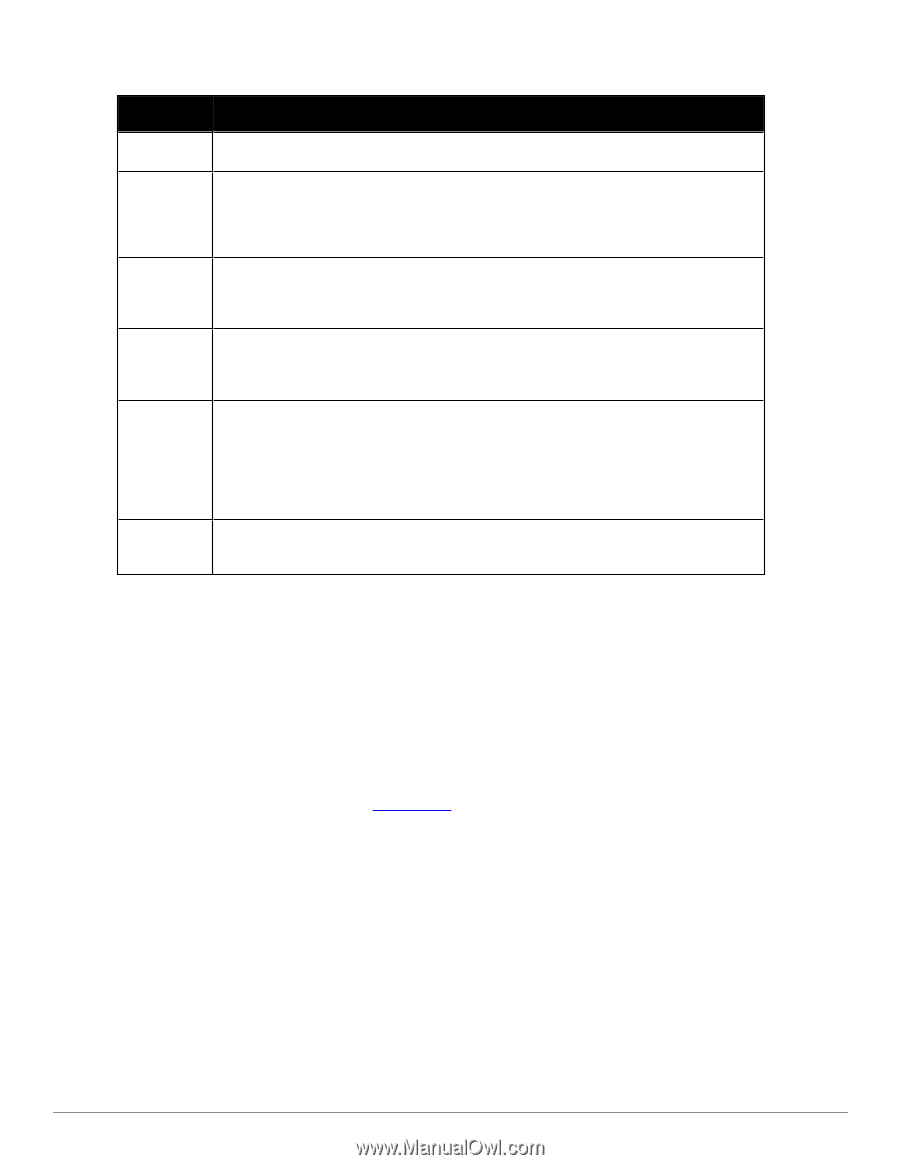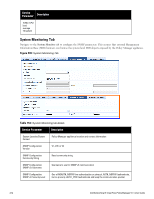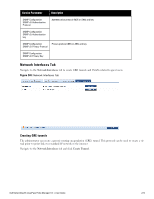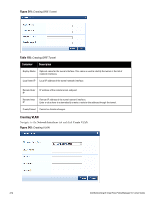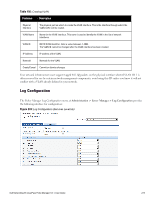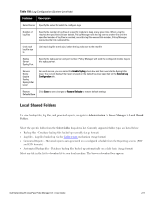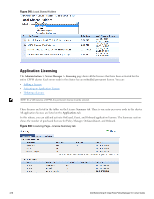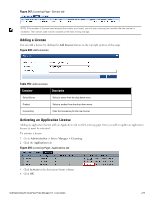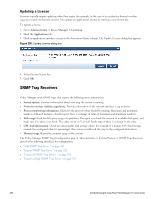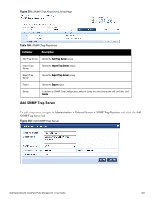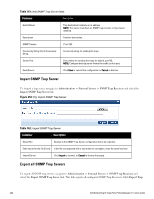Dell Powerconnect W-ClearPass Hardware Appliances W-ClearPass Policy Manager 6 - Page 277
Local Shared Folders, Table 158
 |
View all Dell Powerconnect W-ClearPass Hardware Appliances manuals
Add to My Manuals
Save this manual to your list of manuals |
Page 277 highlights
Table 158: Log Configuration (System Level tab) Container Description Select Server Specify the server for which to configure logs. Number of log files Specify the number of log files of a specific module to keep at any given time. When a log file reaches the specified size (see below), Policy Manager rolls the log over to another file until the specified number of log files is reached; once this log files exceed this number, Policy Manager overwrites the first numbered file. Limit each log file size to Limit each log file to this size, before the log rolls over to the next file Syslog Server Syslog Port Specify the syslog server and port number. Policy Manager will send the configured module logs to this syslog server. Service Name Enable Syslog Syslog Filter Level For each service, you can select the Enable Syslog check box and then override the Syslog Filter level. The current Syslog Filter level is based on the default log level specified on the Service Log Configuration tab. Restore Click Save to save changes or Restore Defaults to restore default settings. Defaults/Save Local Shared Folders To view backup files, log files, and generated reports, navigate to Administration > Server Manager > Local Shared Folders. Select the specific folder from the Select folder drop-down list. Currently supported folder types are listed below: l Backup files - Database backup files backed up manually (tar.gz format) l Log files - Log files backed up via the Collect Logs mechanism (tar.gz format) l Generated Reports - Historical reports auto-generated on a configured schedule from the Reporting screens (PDF and CSV formats) l Automated Backup files - Database backup files backed up automatically on a daily basis (tar.gz format) Select any file in the list to download it to your local machine. The browser download box appears. Dell Networking W-ClearPass Policy Manager 6.0 | User Guide 277