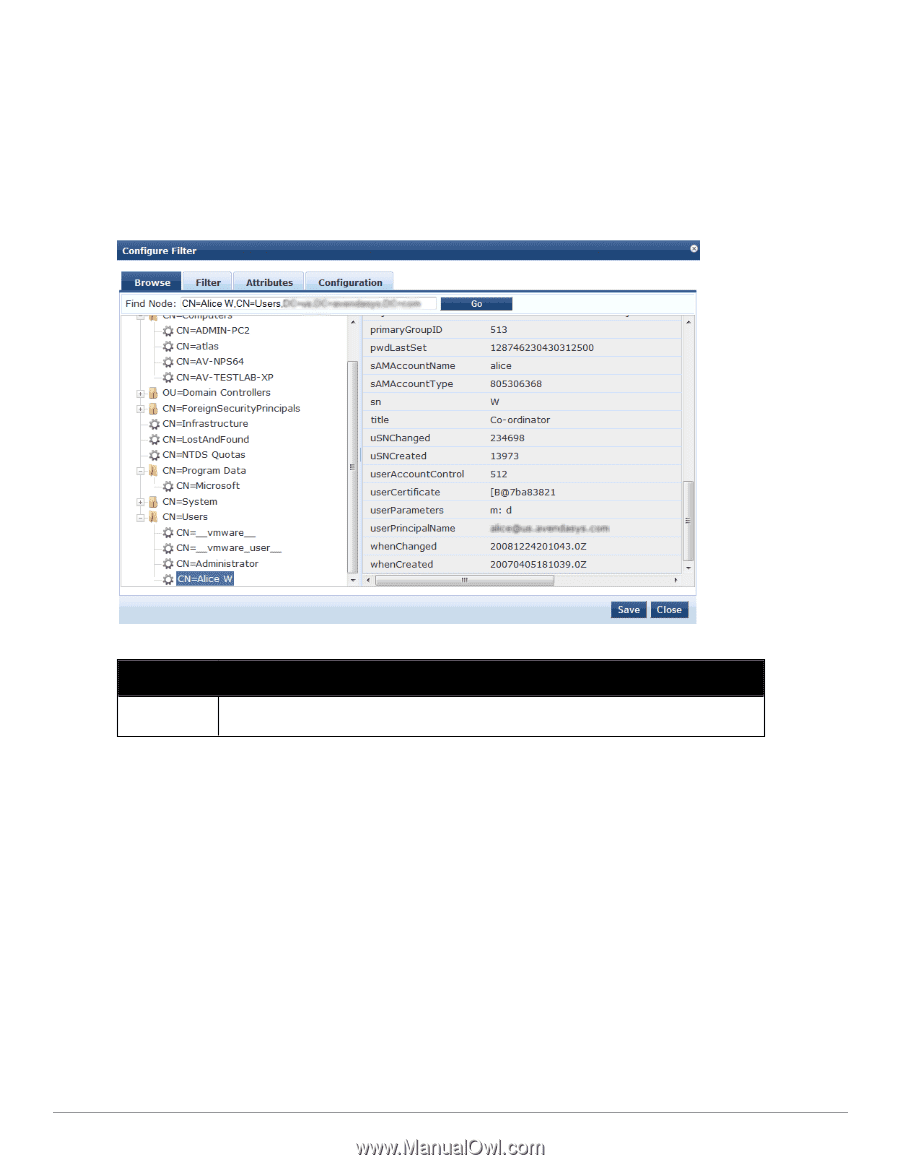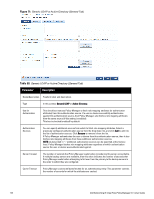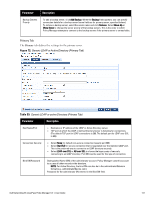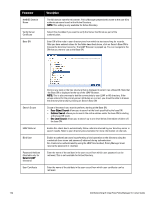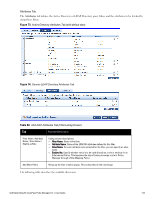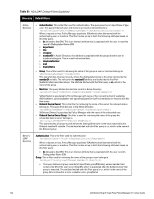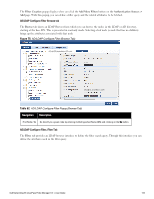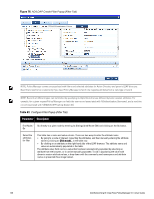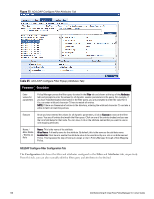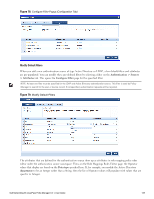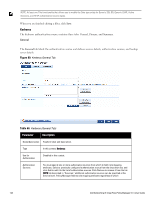Dell Powerconnect W-ClearPass Hardware Appliances W-ClearPass Policy Manager 6 - Page 135
Table 62, Filter Creation, Add More Filters, Authentication Sources >, Browse, Filter
 |
View all Dell Powerconnect W-ClearPass Hardware Appliances manuals
Add to My Manuals
Save this manual to your list of manuals |
Page 135 highlights
The Filter Creation popup displays when you click the Add More Filters button on the Authentication Sources > Add page. With this popup, you can define a filter query and the related attributes to be fetched. AD/LDAP Configure Filter Browse tab The Browse tab shows an LDAP Browser from which you can browse the nodes in the LDAP or AD directory, starting at the base DN. This is presented in read-only mode. Selecting a leaf node (a node that has no children) brings up the attributes associated with that node Figure 75: AD/LDAP Configure Filter (Browse Tab) Table 62: AD/LDAP Configure Filter Popup (Browse Tab) Navigation Description Find Node / Go Go directly to a given node by entering its Distinguished Name (DN) and clicking on the Go button. AD/LDAP Configure Filter, Filter Tab The Filter tab provides an LDAP browser interface to define the filter search query. Through this interface you can define the attributes used in the filter query. Dell Networking W-ClearPass Policy Manager 6.0 | User Guide 135