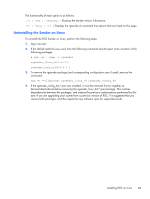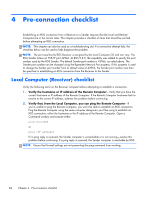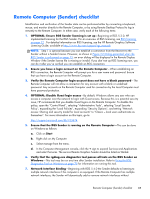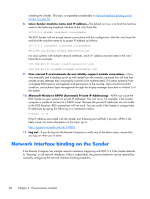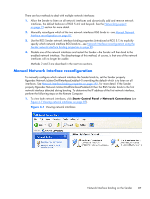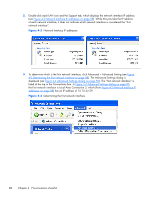HP Z620 HP Remote Graphics Software 5.4.7 - Page 104
Network Interface IP addresses, on Determining the first network interface
 |
View all HP Z620 manuals
Add to My Manuals
Save this manual to your list of manuals |
Page 104 highlights
2. Double-click each LAN icon and the Support tab, which displays the network interface IP address (see Figure 4-2 Network Interface IP addresses on page 88). While this provides the IP address of each network interface, it does not indicate which network interface is considered the "first network interface". Figure 4-2 Network Interface IP addresses 3. To determine which is the first network interface, click Advanced > Advanced Setting (see Figure 4-3 Determining the first network interface on page 88). The Advanced Settings dialog is displayed (see Figure 4-4 Advanced Settings dialog on page 89). The "first network interface" is listed at the top in the Connections box. In Figure 4-4 Advanced Settings dialog on page 89, the first network interface is Local Area Connection 3, which (from Figure 4-2 Network Interface IP addresses on page 88) has an IP address of 10.10.42.59. Figure 4-3 Determining the first network interface 88 Chapter 4 Pre-connection checklist