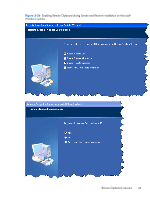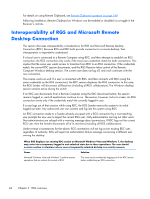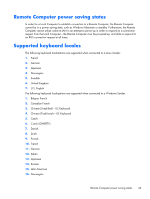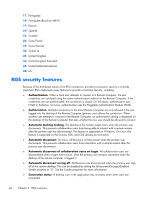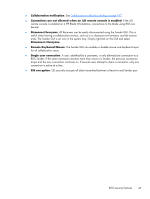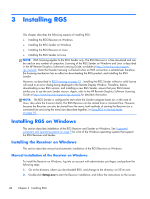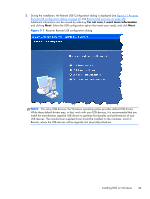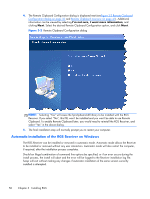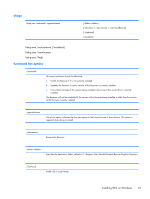HP Z620 HP Remote Graphics Software 5.4.7 - Page 62
RGS security features, NTLM or Kerberos. On Linux
 |
View all HP Z620 manuals
Add to My Manuals
Save this manual to your list of manuals |
Page 62 highlights
17. Portuguese 18. Portuguese (Brazilian ABNT) 19. Russian 20. Spanish 21. Swedish 22. Swiss French 23. Swiss German 24. Turkish Q 25. United Kingdom 26. United Kingdom Extended 27. United States-International 28. US RGS security features Because of the distributed nature of an RGS connection, providing connection security is critically important. RGS implements many features to provide connection security, including: ● Authentication: When a local user attempts to connect to a Remote Computer, the user credentials are validated using the native authentication method on the Remote Computer. If the credentials are not authenticated, the connection is closed. On Windows, authentication uses NTLM or Kerberos. On Linux, authentication uses the Pluggable Authentication Module (PAM). ● Authorization: Multiple connections to the same Remote Computer are only allowed if the user logged into the desktop of the Remote Computer (primary user) allows the connection. When another user attempts to connect to the Remote Computer, an authorization dialog is displayed on the desktop of the Remote Computer that asks whether the new user should be allowed to connect. ● Automatic desktop locking: The desktop of the Sender system locks when the primary user disconnects. This prevents collaboration users from being able to interact with a remote session after the primary user has disconnected. This feature is supported on Windows. On Linux, this feature is supported on the Gnome, KDE, and CDE desktop environments. ● Automatic disconnect: On Linux, all Receivers will disconnect when the primary user disconnects. This prevents collaboration users from interaction with a remote session after the primary user disconnects. ● Automatic disconnect of collaboration users on Login: All collaboration users are disconnected when a login event occurs. Only the primary user remains connected when the desktop of the remote computer is logged in. ● Automatic disconnect on log off: All Receivers are disconnected when the primary user logs off of the remote desktop. This can be disabled by setting the IsDisconnectOnLogoutEnabled Sender property to "0". See the Sender properties for more information. ● Connection status: A desktop icon in the application tray animates when other users are connected. 46 Chapter 2 RGS overview