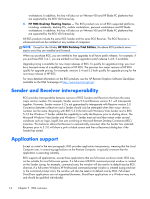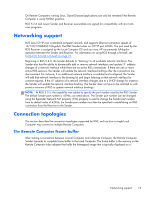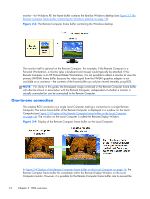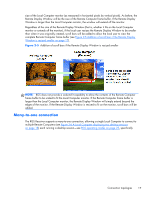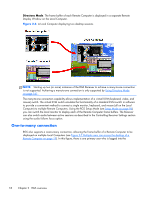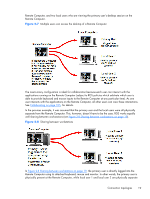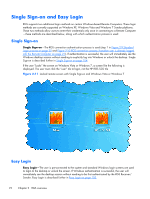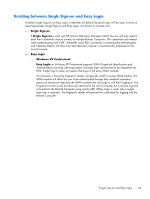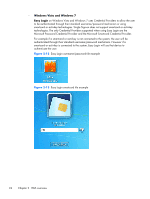HP Z620 HP Remote Graphics Software 5.4.7 - Page 35
Remote Computer.,
 |
View all HP Z620 manuals
Add to My Manuals
Save this manual to your list of manuals |
Page 35 highlights
Remote Computer, and two local users who are viewing the primary user's desktop session on the Remote Computer. Figure 2-7 Multiple users can access the desktop of a Remote Computer The one-to-many configuration is ideal for collaboration because each user can interact with the applications running on the Remote Computer (subject to RGS policies which arbitrate which user is able to provide keyboard and mouse inputs to the Remote Computer at any particular time). As one user interacts with the applications on the Remote Computer, all other users can view these interactions. See Collaborating on page 105, for details. In the previous example, it was assumed that the primary user and the local users were all physically separate from the Remote Computer. This, however, doesn't have to be the case. RGS works equally well sharing between workstations (see Figure 2-8 Sharing between workstations on page 19). Figure 2-8 Sharing between workstations In Figure 2-8 Sharing between workstations on page 19, the primary user is directly logged into the Remote Computer using its attached keyboard, mouse and monitor. In other words, the primary user is physically present at the Remote Computer, while local user 1 and local user 2 are physically separate Connection topologies 19