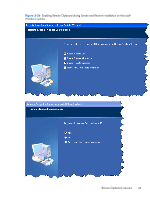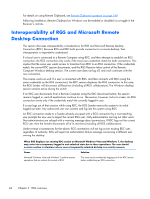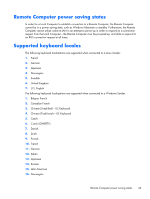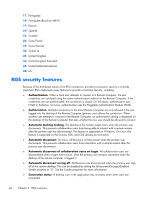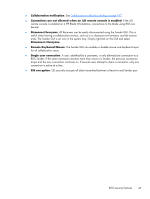HP Z620 HP Remote Graphics Software 5.4.7 - Page 58
Windows or Linux.
 |
View all HP Z620 manuals
Add to My Manuals
Save this manual to your list of manuals |
Page 58 highlights
Figure 2-25 Remote Clipboard operation Cut and paste are supported in the following scenarios. 1. Between a Local Window and a Remote Display Window (in both directions)-The Remote Computer may be running Windows or Linux. The Local Computer must be running Windows. 2. Between two Remote Display Windows (in both directions)-In this case, the Local Computer can be running either Windows or Linux; the Remote Computers may be running Windows or Linux. NOTE: Not all data formats can be transferred using cut and paste between Windows applications. See Remote Clipboard operation on page 149 for detailed information on the supported formats. In order for Remote Clipboard to be usable, it must be enabled during both the Sender and Receiver installations on Microsoft Windows (see the Manual installation of the Receiver on Windows on page 48" and the Manual installation of the Sender on Windows on page 54) for further information on Remote Clipboard installation. 42 Chapter 2 RGS overview