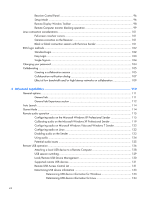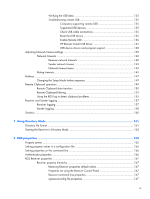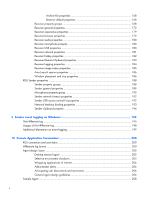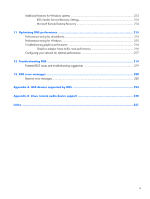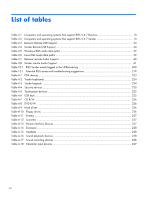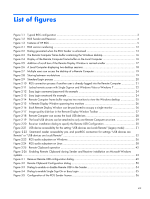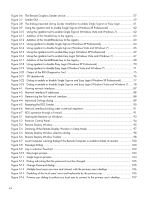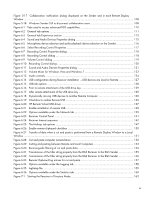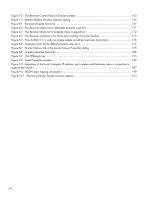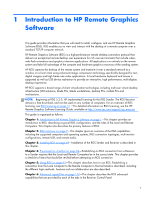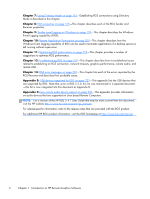HP Z620 HP Remote Graphics Software 5.4.7 - Page 13
List of s - workstation
 |
View all HP Z620 manuals
Add to My Manuals
Save this manual to your list of manuals |
Page 13 highlights
List of figures Figure 1-1 Typical RGS configuration ...3 Figure 1-2 RGS Sender and Receiver ...4 Figure 1-3 Features of HP RGS ...5 Figure 2-1 RGS version numbering ...12 Figure 2-2 Dialog generated when the RGS Sender is unlicensed 13 Figure 2-3 The Remote Computer frame buffer containing the Windows desktop 16 Figure 2-4 Display of the Remote Computer frame buffer on the Local Computer 16 Figure 2-5 Addition of scroll bars if the Remote Display Window is resized smaller 17 Figure 2-6 A Local Computer displaying two desktop sessions 18 Figure 2-7 Multiple users can access the desktop of a Remote Computer 19 Figure 2-8 Sharing between workstations 19 Figure 2-9 Standard Login process ...20 Figure 2-10 RGS connection process if another user is already logged into the Remote Computer 21 Figure 2-11 Locked remote screen with Single Sign-on and Windows Vista or Windows 7 22 Figure 2-12 Easy Login username/password tile example 24 Figure 2-13 Easy Login smartcard tile example 24 Figure 2-14 Remote Computer frame buffer requires two monitors to view the Windows desktop 25 Figure 2-15 A Remote Display Window spanning two monitors 26 Figure 2-16 Each Remote Display Window can be positioned to occupy a single monitor 26 Figure 2-17 Image quality slide bar in the Remote Display Window Toolbar 27 Figure 2-18 Remote Computer can access the local USB devices 28 Figure 2-19 The local USB devices can be attached to only one Remote Computer at a time 29 Figure 2-20 Receiver installation dialog to specify the Remote USB Configuration 30 Figure 2-21 USB device accessibility for the setting "USB devices are Local/Remote" (Legacy mode 31 Figure 2-22 Smartcard reader accessibility pre- and post-RGS connection for settings "USB devices are Remote" or "USB devices are Local/Remote 32 Figure 2-23 RGS audio subsystem on Windows 36 Figure 2-24 RGS audio subsystem on Linux 38 Figure 2-25 Remote Clipboard operation 42 Figure 2-26 Enabling Remote Clipboard during Sender and Receiver installation on Microsoft Windows systems...43 Figure 3-1 Receiver Remote USB configuration dialog 49 Figure 3-2 Remote Clipboard Configuration dialog 50 Figure 3-3 Dialog to enable or disable Remote USB in the Sender 54 Figure 3-4 Dialog to enable Single Sign-On or Easy Login 55 Figure 3-5 Configuration of the RGS Sender license 56 xiii