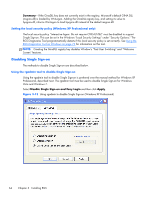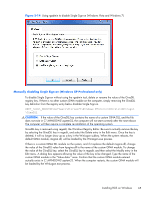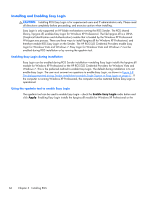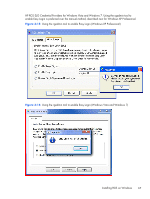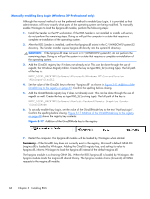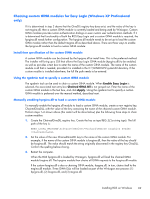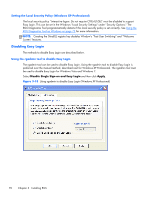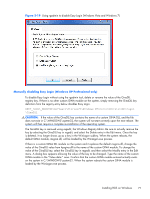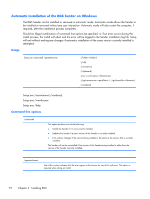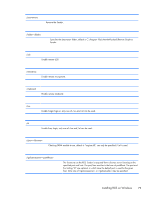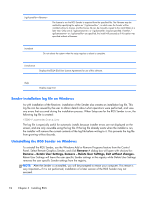HP Z620 HP Remote Graphics Software 5.4.7 - Page 85
Chaining custom GINA modules for Easy Login (Windows XP Professional only)
 |
View all HP Z620 manuals
Add to My Manuals
Save this manual to your list of manuals |
Page 85 highlights
Chaining custom GINA modules for Easy Login (Windows XP Professional only) If it is determined in step 3 above that the GinaDLL registry key does exist, and the value of the key is not msgina.dll, then a custom GINA module is currently loaded and being used by WinLogon. Custom GINA modules provide custom authentication dialogs or even custom user authentication methods. If it is determined that functionality of both the RGS Easy Login and a custom GINA module is required, the hprgina.dll needs further configuration. The hprgina.dll module needs to be set up to load the custom GINA module rather than the default msgina.dll as described above. There are three ways to enable the hprgina.dll module to load a custom GINA module: Install time specification of the custom GINA module A custom GINA module can be chained by the hprgina.dll at install time. This is the preferred method. The installer will bring up a GUI that allows the Easy Login GINA module (hprgina.dll) to be enabled, as well as provides a text box to enter the name of the custom GINA module. The name of the custom module is all that is needed, provided it is installed in the C:\WINDOWS\system32 directory. If the custom module is installed elsewhere, the full file path needs to be entered. Using the rgadmin tool to specify a custom GINA module The rgadmin tool can be used to chain a custom GINA module. When Enable Easy Login is selected, the associated text entry box Chained GINA Dll is not grayed out. Enter the name of the custom GINA module in the text box, and click Apply. Using the rgadmin tool to specify a custom GINA module is preferred over the manual method, described next. Manually enabling hprgina.dll to load a custom GINA module To manually enable the hprgina.dll module to load a custom GINA module, create a new registry key, ChainedGinaDLL, with the value of the key containing the name of the chained custom GINA module. Perform steps 1-6 shown above (the restart will be done below) plus the following three steps to chain custom modules: 1. Create the ChainedGinaDLL registry key. Create the key as type REG_SZ (a string type). The full path of the key is: HKEY_LOCAL_MACHINE\Software\Hewlett-Packard\Remote Graphics Sender \ChainedGinaDLL 2. Set the value of the new ChainedGinaDLL key to the name of the custom GINA module. For example, if the name of the custom GINA module is foogina.dll, then the value of the key should be foogina.dll. The value should match the string originally discovered in the registry key GinaDLL. Confirm the spelling before closing. 3. Restart the computer. When the RGS hprgina.dll is loaded by WinLogon, hprgina.dll will load the chained GINA module foogina.dll. The hprgina module then chains all GINA requests to the foogina.dll module. If the custom foogina.dll is also a chaining GINA module, foogina.dll, in turn, chains itself to the msgina.dll module. Three GINA DLLs will be loaded as part of the WinLogon.exe process: (1) hprgina.dll, (2) foogina.dll, and (3) msgina.dll. Installing RGS on Windows 69