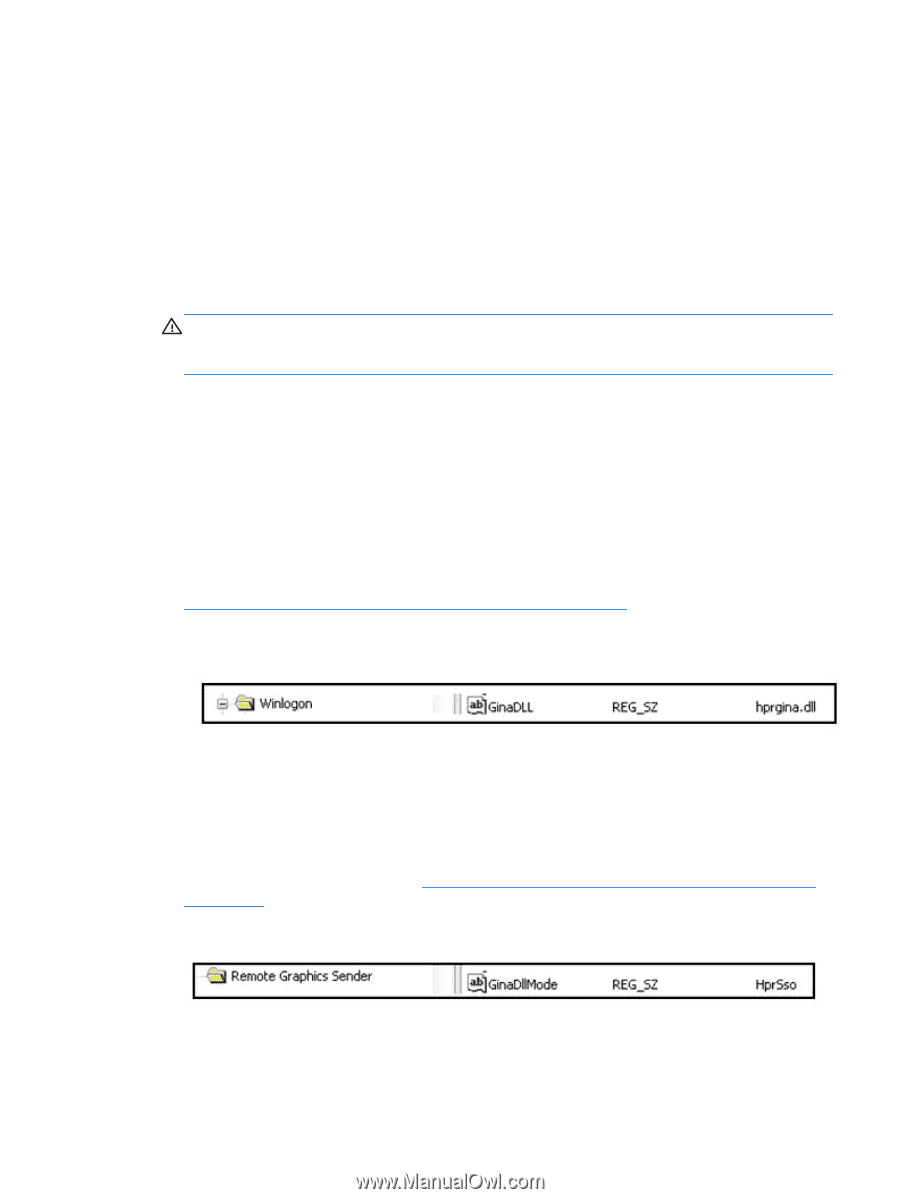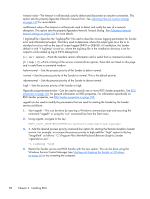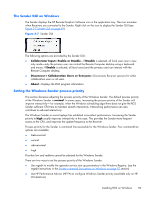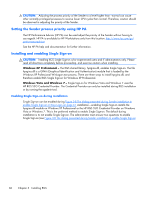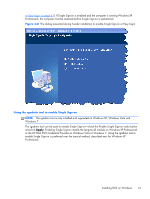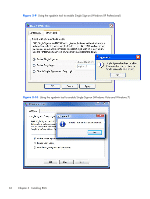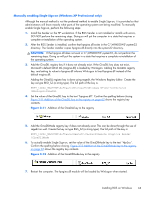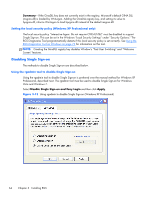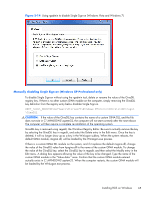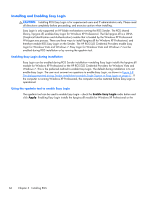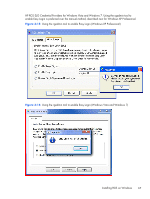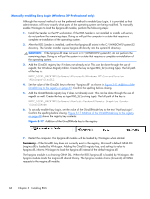HP Z620 HP Remote Graphics Software 5.4.7 - Page 79
Manually enabling Single Sign-on (Windows XP Professional only), Winlogon\GinaDll
 |
View all HP Z620 manuals
Add to My Manuals
Save this manual to your list of manuals |
Page 79 highlights
Manually enabling Single Sign-on (Windows XP Professional only) Although the manual method is not the preferred method to enable Single Sign-on, it is provided so that administrators will know exactly what parts of the operating system are being modified. To manually enable Single Sign-on, perform the following steps: 1. Install the Sender on the HP workstation. If the RGS Sender is not installed or installs with errors, DO NOT perform the remaining steps. Doing so will put the computer in a state that requires a complete re-installation of the operating system. 2. After the RGS Sender is installed, confirm that hprgina.dll exists in the C:\WINDOWS\system32 directory. The Sender installer copies hprgina.dll directly into the system32 directory. CAUTION: If the hprgina.dll does not exist in C:\WINDOWS\system32, do not perform the remaining steps. Doing so will put the system in a state that requires a complete re-installation of the operating system. 3. Add the GinaDLL registry key if it does not already exist. If the GinaDLL key does not exist, Microsoft's default GINA DLL (msgina.dll) is loaded by WinLogon. Adding the GinaDLL registry key, and setting its value to hprgina.dll informs WinLogon to load hprgina.dll instead of the default msgina.dll. Adding the GinaDLL registry key is done using regedit, the Windows Registry Editor. Create the key as type REG_SZ (a string type). The full path of the key is: HKEY_LOCAL_MACHINE\Software\Microsoft\Windows NT\CurrentVersion \Winlogon\GinaDll 4. Set the value of the GinaDLL key to the text "hprgina.dll". Confirm the spelling before closing. Figure 3-11 Addition of the GinaDLL key to the registry on page 63 shows the registry key contents. Figure 3-11 Addition of the GinaDLL key to the registry 5. Add the GinaDllMode registry key if does not already exist. This can be done through the use of regedit as well. Create the key as type RGS_SZ (a string type). The full path of the key is: HKEY_LOCAL_MACHINE\Software\Hewlett-Packard\Remote Graphics Sender \GinaDllMode 6. To actually enable Single Sign-on, set the value of the GinaDllMode key to the text "HprSso". Confirm the spelling before closing. Figure 3-12 Addition of the GinaDllMode key to the registry on page 63 shows the registry key contents. Figure 3-12 Addition of the GinaDllMode key to the registry 7. Restart the computer. The hprgina.dll module will be loaded by WinLogon when started. Installing RGS on Windows 63