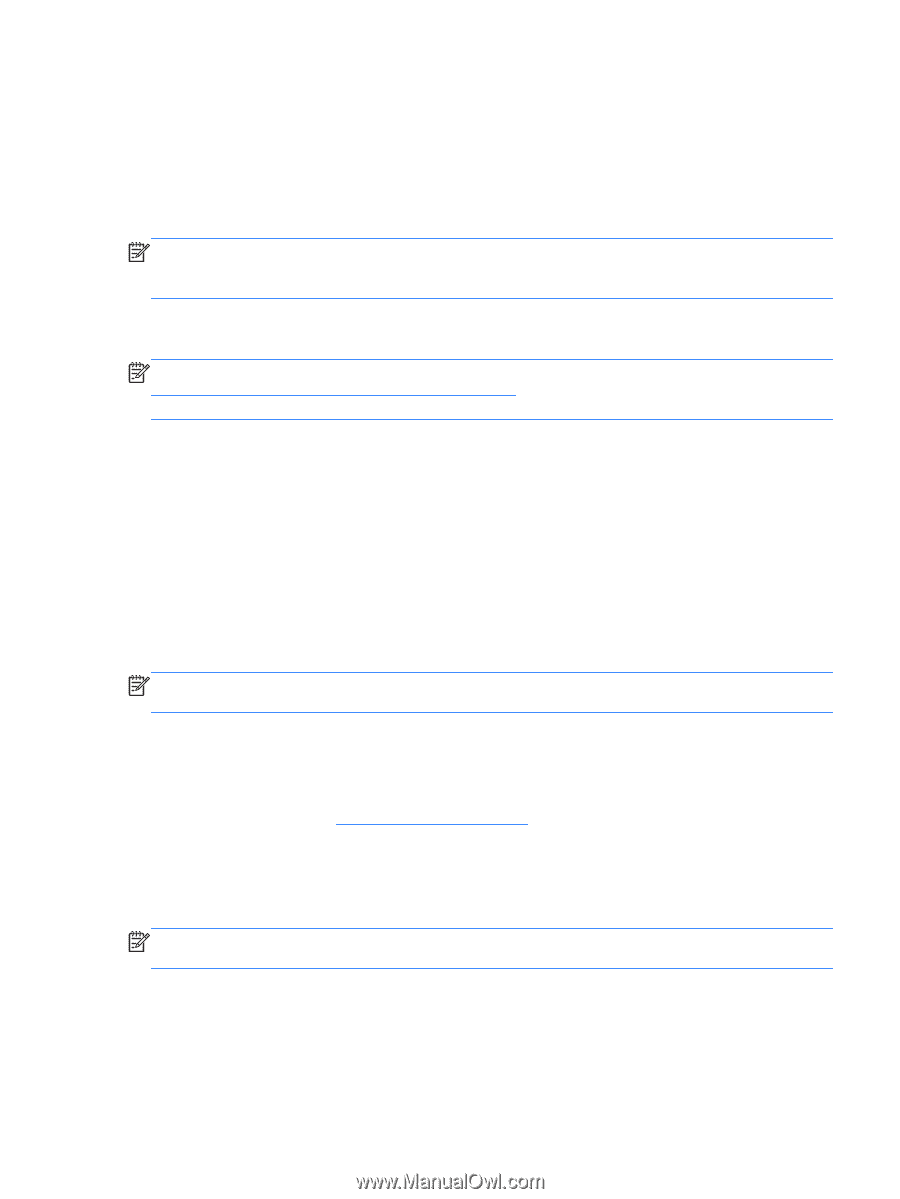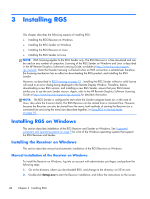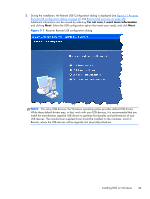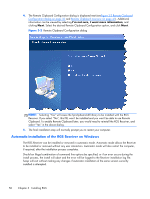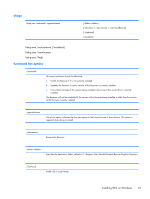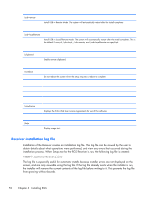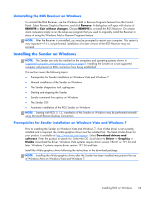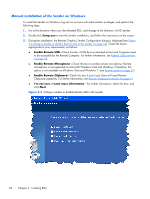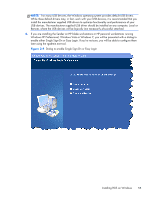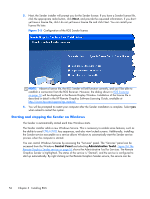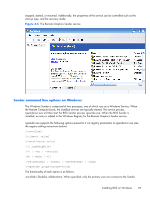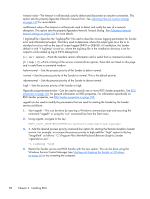HP Z620 HP Remote Graphics Software 5.4.7 - Page 69
Uninstalling the RGS Receiver on Windows - driver download
 |
View all HP Z620 manuals
Add to My Manuals
Save this manual to your list of manuals |
Page 69 highlights
Uninstalling the RGS Receiver on Windows To uninstall the RGS Receiver, use the Windows Add or Remove Programs feature from the Control Panel. Select Remote Graphics Receiver, and click Remove. A dialog box will open with choice of REMOVE or Exit without changes. Choose REMOVE to uninstall the RGS Receiver. On certain client computers simply re-run the setup.exe program that you used to originally install the Receiver in place of using the Windows Add or Remove Programs feature. NOTE: After the Receiver is uninstalled, you may be prompted to restart your computer. This restart is very important-if it is not performed, installation of a later version of the RGS Receiver may not succeed. Installing the Sender on Windows NOTE: The Sender can only be installed on the computers and operating systems shown in Supported computers and operating systems on page 9. Installing the Sender on a non-supported computer will prevent an RGS connection from being established. This section covers the following topics: ● Prerequisites for Sender installation on Windows Vista and Windows 7 ● Manual installation of the Sender on Windows ● The Sender diagnostics tool, rgdiag.exe ● Starting and stopping the Sender ● Sender command line options on Windows ● The Sender GUI ● Automatic installation of the RGS Sender on Windows NOTE: Starting with RGS 5.1.3, installation of the Sender on Windows may be performed remotely using Microsoft Remote Desktop Connection. Prerequisites for Sender installation on Windows Vista and Windows 7 Prior to installing the Sender on Windows Vista and Windows 7, if an nVidia driver is not currently installed and is required, the nVidia graphics driver must be installed first. The latest nVidia driver for your product is available at http://www.hp.com/support. Select Download drivers and software. Enter the product to search for. Select the OS. Scroll down to Driver - Graphics - Nvidia. Download the driver. Windows Vista systems require driver version 182.61 or 191.56 and later. Windows 7 systems require driver version 191.56 and later. Install the nVidia graphics driver following the instructions in the download package. NOTE: Installing the nVidia graphics driver after the Sender has been installed may prevent the use of Windows Aero on Windows Vista and Windows 7. Installing RGS on Windows 53