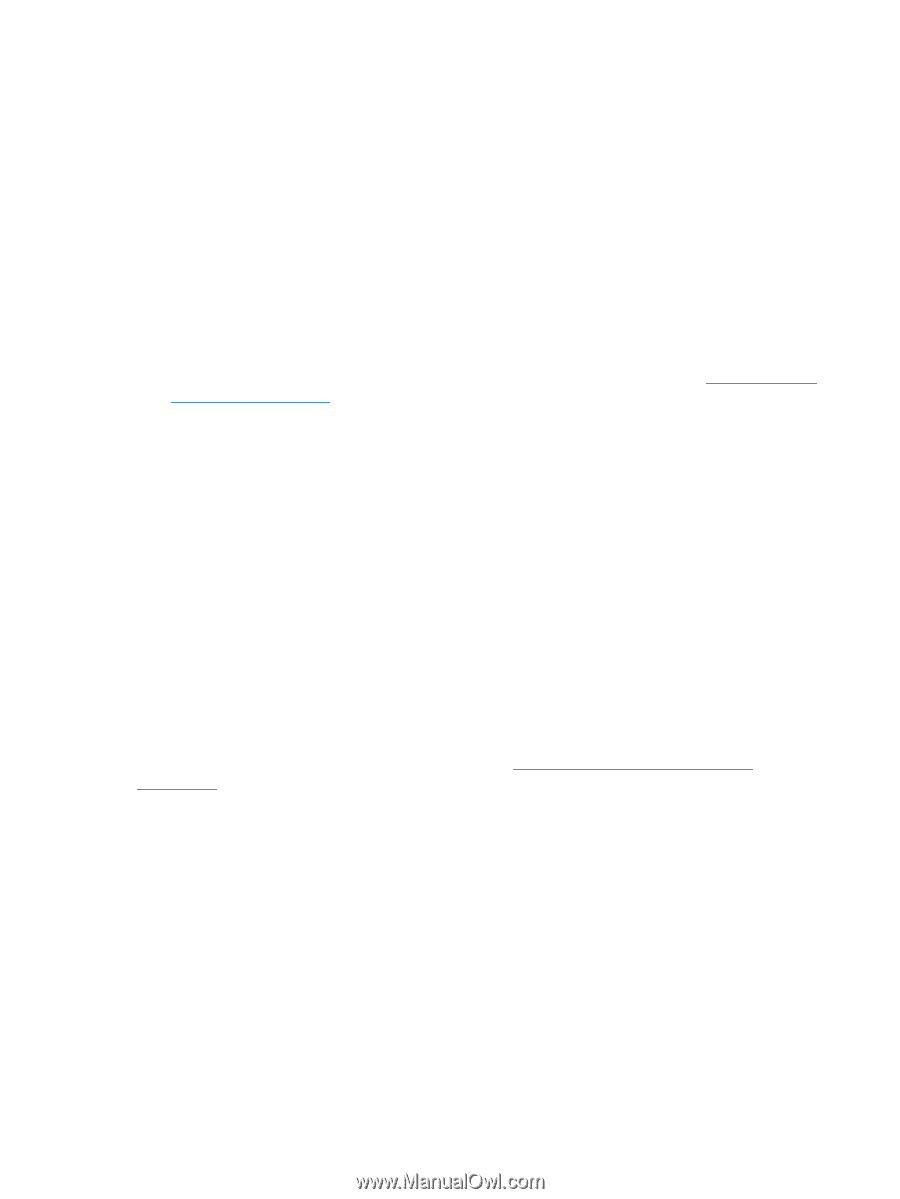HP Z620 HP Remote Graphics Software 5.4.7 - Page 128
General tab Experience Minimum image quality
 |
View all HP Z620 manuals
Add to My Manuals
Save this manual to your list of manuals |
Page 128 highlights
● Match receiver display resolution-When checked, the Receiver will negotiate with the Remote Computer Sender to have the Sender adjust its display resolution to match the Receiver display resolution. If the Sender is unable to match the resolution of the Receiver, a warning dialog is issued to the local user. ● Match receiver display layout-This checkbox is new with RGS 5.1.3. When checked, the Receiver (Local Computer) will try to set the layout of the Remote Computer physical displays to have the same display layout and resolution as the Receiver displays. If the Sender is unable to match the layout and resolution of the Receiver physical displays, the Sender will try to just match the Receiver display resolution. For example, if the Receiver has two physical displays in a 1x2 layout and a overall virtual display resolution of 2560x1024 (1280x1024x2), the Receiver will try to set the Sender to the same layout and resolution. If that fails, the Receiver will try to set a single Sender physical display resolution of 2560x1024. If that fails, an error is reported to the local user. For information on the properties associated with the above two checkboxes, see Receiver general properties on page 172-specifically, see the Rgreceiver.IsMatchReceiverResolutionEnabled and Rgreceiver.IsMatchReceiverPhysicalDisplaysEnabled properties. ● Auto show toolbar-Automatically display the toolbar when the cursor is near the top of the Remote Display Window. General tab Experience section Introduced in RGS 5.4.5, the controls available in the Experience section allow the user to adjust for a better interactive experience. Typically these adjustments will be made when working with highly interactive applications such as a CAD application in low bandwidth and/or high latency network environments. Allowing RGS to degrade the image quality while attempting to maintain a minimum update rate, can smooth the movement of objects on the screen during the movement of the object. When the user stops interacting, RGS will return the image quality to the level set by the Maximum image quality slider if the update rate will allow. These controls will also improve the viewing of video by degrading the image quality to a point where the update rate can be maintained thereby smoothing the video. Experimentation with both the Minimum image quality setting and the Minimum update rate will allow the user to find an acceptable image quality while enjoying smoother interactive movements on the screen. While the RGS 5.4.5 Receiver and Sender will interoperate with previous RGS versions, as described in Sender and Receiver interoperability on page 14 , both the RGS Receiver and Sender must be revision 5.4.5 or newer to use the new interactive experience controls. 112 Chapter 6 Advanced capabilities