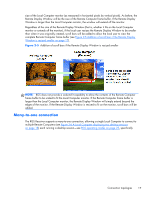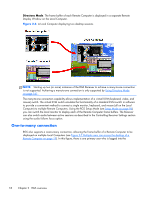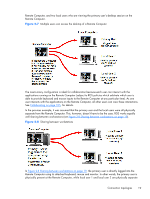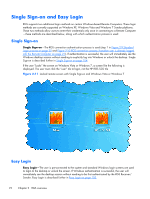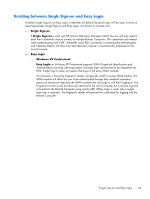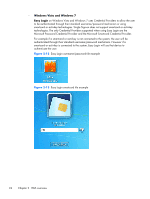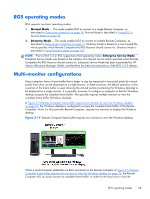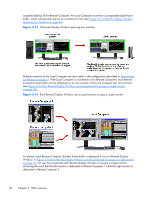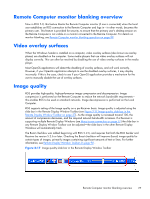HP Z620 HP Remote Graphics Software 5.4.7 - Page 38
Single Sign-on and Easy Login, Single Sign-on, Easy Login
 |
View all HP Z620 manuals
Add to My Manuals
Save this manual to your list of manuals |
Page 38 highlights
Single Sign-on and Easy Login RGS supports two additional login methods on certain Windows-based Remote Computers. These login methods are currently supported on Windows XP, Windows Vista and Windows 7 Sender platforms. These two methods allow users to enter their credentials only once in connecting to a Remote Computer -these methods are described below, along with which authentication process is used: Single Sign-on Single Sign-on-The RGS connection authentication process is used (step 1 in Figure 2-9 Standard Login process on page 20 and Figure 2-10 RGS connection process if another user is already logged into the Remote Computer on page 21). If authentication is successful, the user will immediately see the Windows desktop session without needing to explicitly log into Windows or unlock the desktop. Single Sign-on is described further in Single Sign-on on page 104. If the user "Locks" the screen on Windows Vista or Windows 7, a screen like the following is displayed. The user must click the "user" tile to login, not the HP RGS SSO tile Figure 2-11 Locked remote screen with Single Sign-on and Windows Vista or Windows 7 Easy Login Easy Login-The user is pre-connected to the system and standard Windows login screens are used to login to the desktop or unlock the screen. If Windows authentication is successful, the user will immediately see the desktop session without needing to be first authenticated by the RGS Receiver/ Sender. Easy Login is described further in Easy Login on page 103. 22 Chapter 2 RGS overview