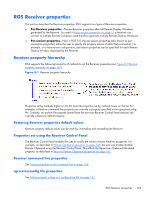HP Z620 HP Remote Graphics Software 5.4.7 - Page 179
Connect All, Setup Mode, The Receiver Control Panel in Directory Mode
 |
View all HP Z620 manuals
Add to My Manuals
Save this manual to your list of manuals |
Page 179 highlights
specify a different directory file. The Connect All button is used to establish a connection to the Remote Computers listed in the directory file. Figure 7-2 The Receiver Control Panel in Directory Mode After clicking Connect All, you'll need to independently authenticate and log into each Remote Computer. If Setup Mode is activated by the hotkey sequence (as opposed to the Setup Mode button), and you have multiple Remote Display Windows on your computer, you can bring up the Remote Display Window selection dialog to view a thumbnail image of each Remote Display Window. Figure 7-3 Remote Display Window selection dialog To display the selection dialog, press the TAB key while in Setup Mode-again, Setup Mode must have been previously activated by the hotkey sequence. The selection dialog is displayed as long as the initial Setup Mode hotkey (normally the Shift key) remains pressed. The currently-selected Remote Display Window is highlighted with a red border. Starting the Receiver in Directory Mode 163