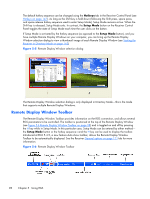HP Z620 HP Remote Graphics Software 5.4.7 - Page 113
Using Directory Mode, on Receiver, Control Panel, Shift press, space press
 |
View all HP Z620 manuals
Add to My Manuals
Save this manual to your list of manuals |
Page 113 highlights
interact with the Remote Display Window on the Local Computer. In Setup Mode, you can perform a number of operations, including: ● Move a borderless Remote Display Window ● Raise a particular Remote Display Windows that is being obscured by another Remote Display Window NOTE: In Normal Mode, only a single Remote Display Window can be displayed on the Local Computer. Displaying Multiple Remote Display Windows on the Local Computer requires using Directory Mode (see Using Directory Mode on page 161). Setup Mode can be activated in two ways: 1. By clicking the Setup Mode button on the Receiver Control Panel (see Figure 5-2 Receiver Control Panel on page 94). This presumes, of course, that the Receiver Control Panel is visible. 2. By typing a special key sequence on the keyboard, called a hotkey sequence. The hotkey sequence method of activating Setup Mode is required in situations where, for example, the Remote Display Window is borderless, and is covering the entire Local Computer monitor, including the Receiver Control Panel. Because the Receiver Control Panel is obscured, its Setup Mode button is inaccessible. The default hotkey sequence to enter Setup Mode is: Shift press, space press, space release When the Receiver detects this key sequence, it does not send the key sequence to the Remote Computer-instead, the Receiver activates Setup Mode on the Local Computer, as denoted by dimming of the Remote Display Window (see Figure 5-4 Dimming of the Remote Display Window in Setup Mode on page 97). Figure 5-4 Dimming of the Remote Display Window in Setup Mode Using RGS in Normal Mode 97