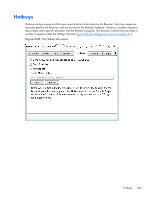HP Z620 HP Remote Graphics Software 5.4.7 - Page 166
Remote Clipboard data transfers
 |
View all HP Z620 manuals
Add to My Manuals
Save this manual to your list of manuals |
Page 166 highlights
applications, you will need to perform cut or copy actions by Highlighting the text of interest and selecting the Cut or Copy action normally found in the application's "Edit" menu. Following installation, Remote Clipboard on Windows can be enabled or disabled via a toggle in the Receiver's controls. Remote Clipboard on Linux is installed by default and is enabled or disabled via a toggle in the Receiver's controls. Both cut and paste, and copy and paste, are supported in the following scenarios at RGS 5.3.0: ● Between a Local Window and a Remote Display Window (in both directions) - The Remote Computer may be running Windows or Linux. The Local Computer must be running Windows. ● Between two Remote Display Windows (in both directions) - In this case, the Local Computer can be running either Windows or Linux; the Remote Computers may be running Windows or Linux. NOTE: For simplicity, the phrase "cut and paste" is used hereafter to refer to both cut and paste, as well as copy and paste. The Enable remote clipboard checkbox under the Clipboard tab in the Receiver Control Panel allows the user to enable or disable Remote Clipboard (see Figure 6-26 Enable remote clipboard checkbox on page 150). Figure 6-26 Enable remote clipboard checkbox See Receiver Remote Clipboard properties on page 183 and Sender clipboard property on page 194, for information on the Remote Clipboard properties. Remote Clipboard data transfers Figure 6-27 Transfer of data when a cut and paste is performed from a Remote Display Window to a Local Window on page 151 shows the data transfer that occurs when a cut and paste is performed using Remote Clipboard. In this example, the cut occurs from within the Remote Computer application (as initiated from the Remote Display Window), and the paste occurs into the Local Computer application (via the Local Window). When the cut is performed, the data that is cut from the Remote Computer application is transferred to the clipboard on the Remote Computer. When the paste occurs, 150 Chapter 6 Advanced capabilities