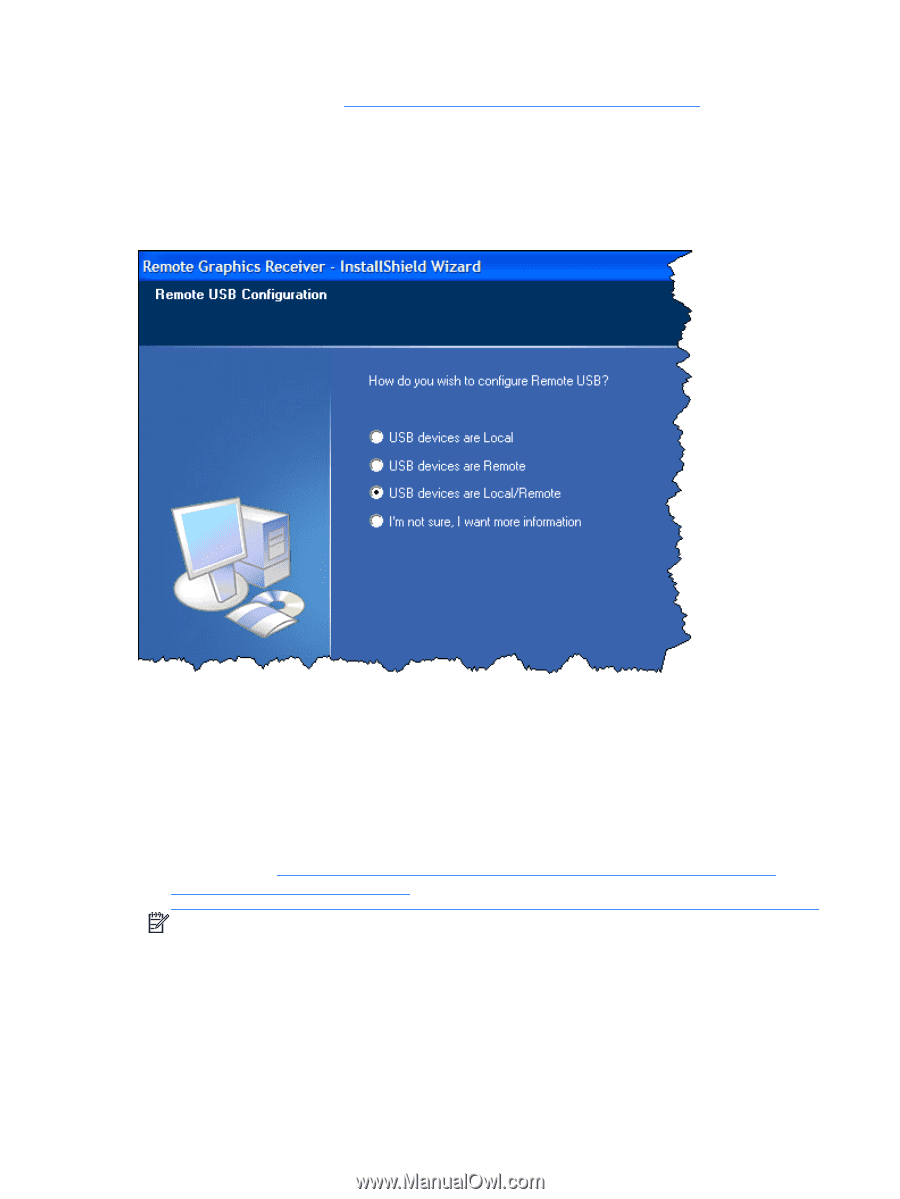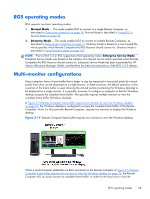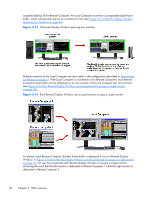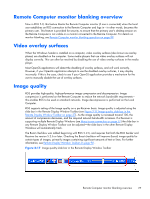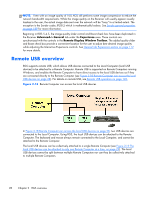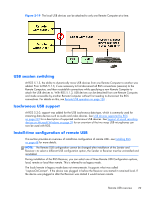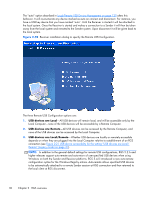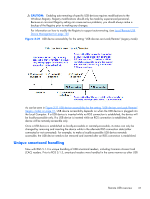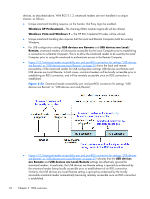HP Z620 HP Remote Graphics Software 5.4.7 - Page 46
Local/Remote USB Device Management,
 |
View all HP Z620 manuals
Add to My Manuals
Save this manual to your list of manuals |
Page 46 highlights
The "auto" option described in Local/Remote USB Device Management on page 130 alters this behavior. It will re-enumerate any device marked as auto on connect and disconnect. For instance, you have a USB key device that you have marked "auto". Until the Receiver is started it will be attached to the local system. Once the Receiver is started and makes a connection to a Sender it will then be taken away from the local system and remoted to the Sender system. Upon disconnect it will be given back to the local system. Figure 2-20 Receiver installation dialog to specify the Remote USB Configuration The three Remote USB Configuration options are: 1. USB devices are Local-All USB devices will remain local, and will be accessible only by the Local Computer-none of the USB devices will be accessible by a Remote Computer. 2. USB devices are Remote-All USB devices can be accessed by the Remote Computer, and none of the USB devices can be accessed by the Local Computer. 3. USB devices are Local/Remote-Whether USB devices are locally or remotely accessible depends on when they are plugged into the Local Computer relative to establishment of an RGS connection (see Figure 2-21 USB device accessibility for the setting "USB devices are Local/ Remote" (Legacy mode) on page 31). NOTE: In addition to the general default settings for remote USB configurations, RGS 5.2.6 and higher releases support auto-remote and auto-return of user-specified USB devices when using Windows on both the Sender and Receiver platforms. RGS 5.4.0 introduced a new auto-remote configuration syntax for the Windows Registry entries. Auto-remote allows specified USB devices to be automatically attached to a remote Sender session at RGS connection and then returned to the local client at RGS disconnect. 30 Chapter 2 RGS overview