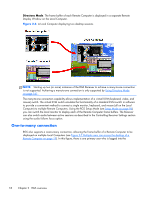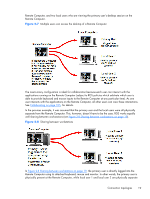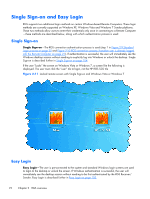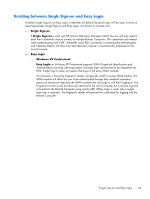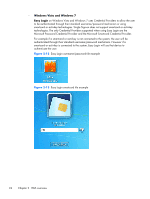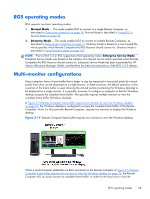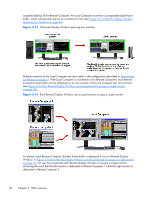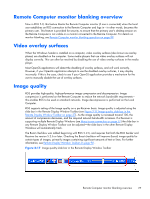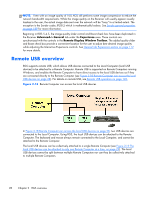HP Z620 HP Remote Graphics Software 5.4.7 - Page 39
Deciding between Single Sign-on and Easy Login, Single Sign-on, Easy Login, Windows XP Professional
 |
View all HP Z620 manuals
Add to My Manuals
Save this manual to your list of manuals |
Page 39 highlights
Deciding between Single Sign-on and Easy Login If neither Single Sign-on nor Easy Login is selected, the default Standard Login will be used. In terms of selecting between Single Sign-on and Easy Login, two factors to consider are: ● Single Sign-on If Single Sign-on is used with HP Session Allocation Manager (SAM), the user will only need to enter their credentials once to connect to multiple Remote Computers. The credentials are entered when authenticating with SAM-thereafter, each RGS connection is automatically authenticated, and a Remote Display Window from each Remote Computer is automatically displayed on the Local Computer. ● Easy Login ◦ Windows XP Professional Easy Login on Windows XP Professional supports GINA (Graphical Identification and Authentication) chaining, allowing custom 3rd party login mechanisms to be integrated into RGS. Single Sign-on does not support chaining of 3rd party GINA modules. For example, a 3rd party fingerprint reader will typically install a custom GINA module. The GINA module will allow the user to be authenticated through their standard username/ password mechanism (because the GINA modules are chaining) or with their fingerprint. The fingerprint reader would be physically attached to the Local Computer but would be logically connected to the Remote Computer using remote USB. If Easy Login is used, only a single login step is required-the fingerprint reader will provide the credentials for logging into the Remote Computer. Single Sign-on and Easy Login 23