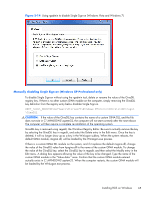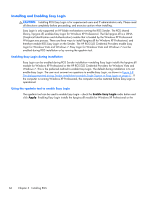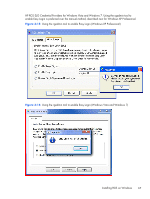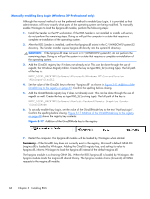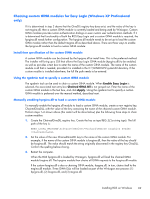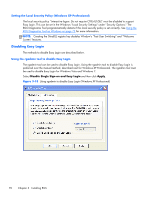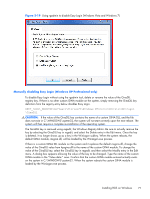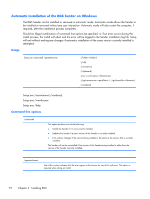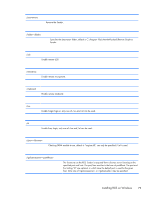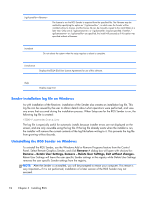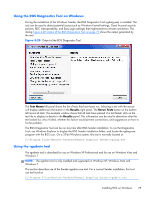HP Z620 HP Remote Graphics Software 5.4.7 - Page 86
Setting the Local Security Policy (Windows XP Professional), Disabling Easy Login
 |
View all HP Z620 manuals
Add to My Manuals
Save this manual to your list of manuals |
Page 86 highlights
Setting the Local Security Policy (Windows XP Professional) The local security policy "Interactive logon: Do not require CTRL-ALT-DEL" must be disabled to support Easy Login. This can be set in the Windows "Local Security Settings" under "Security Options." The RGS Diagnostics Tool programmatically detects if this local security policy is set correctly. See Using the RGS Diagnostics Tool on Windows on page 75 for more information. NOTE: Creating the GinaDLL registry key disables Window's "Fast User Switching" and "Welcome Screen" features. Disabling Easy Login The methods to disable Easy Login are described below. Using the rgadmin tool to disable Easy Login The rgadmin tool can be used to disable Easy Login. Using the rgadmin tool to disable Easy Login is preferred over the manual method, described next for Windows XP Professional. The rgadmin tool must be used to disable Easy Login for Windows Vista and Windows 7. Select Disable Single Sign-on and Easy Login and then click Apply. Figure 3-18 Using rgadmin to disable Easy Login (Windows XP Professional) 70 Chapter 3 Installing RGS