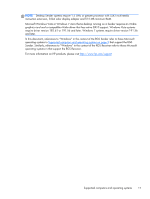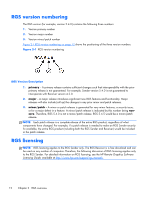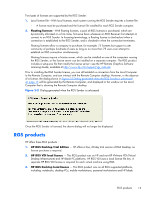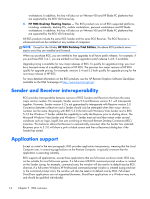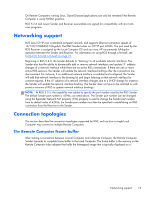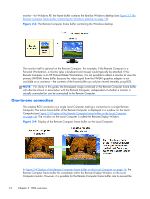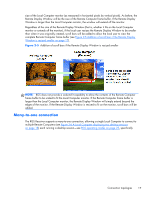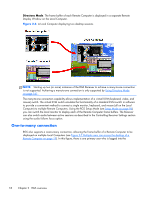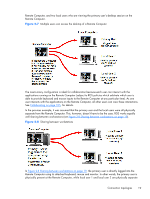HP Z620 HP Remote Graphics Software 5.4.7 - Page 32
One-to-one connection,
 |
View all HP Z620 manuals
Add to My Manuals
Save this manual to your list of manuals |
Page 32 highlights
monitor-for Windows XP, the frame buffer contains the familiar Windows desktop (see Figure 2-3 The Remote Computer frame buffer containing the Windows desktop on page 16). Figure 2-3 The Remote Computer frame buffer containing the Windows desktop The monitor itself is optional on the Remote Computer. For example, if the Remote Computer is a Personal Workstation, a monitor (plus a keyboard and mouse) would typically be attached. If the Remote Computer is an HP ProLiant Blade Workstation, it is not possible to attach a monitor to view the primary (NVIDIA) frame buffer because the video signal from the NVIDIA graphics adapter is not available on a connector-the contents of the frame buffer can only be viewed remotely using RGS. NOTE: For clarity in this guide, the bitmapped image contained in the Remote Computer frame buffer will often be shown in association with the Remote Computer, independent of whether a monitor is actually connected (or can be connected) to the Remote Computer. One-to-one connection The simplest RGS connection is a single Local Computer making a connection to a single Remote Computer. The entire frame buffer of the Remote Computer is displayed in a window on the Local Computer (see Figure 2-4 Display of the Remote Computer frame buffer on the Local Computer on page 16). The window on the Local Computer is called the Remote Display Window. Figure 2-4 Display of the Remote Computer frame buffer on the Local Computer In Figure 2-4 Display of the Remote Computer frame buffer on the Local Computer on page 16, the Remote Computer frame buffer fits completely within the Remote Display Window on the Local Computer monitor. However, it is possible for the Remote Computer frame buffer size to exceed the 16 Chapter 2 RGS overview