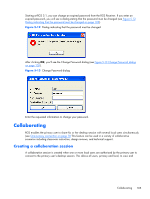HP Z620 HP Remote Graphics Software 5.4.7 - Page 121
Collaborating, Creating a collaboration session - review
 |
View all HP Z620 manuals
Add to My Manuals
Save this manual to your list of manuals |
Page 121 highlights
Starting at RGS 5.1, you can change an expired password from the RGS Receiver. If you enter an expired password, you will see a dialog stating that the password must be changed (see Figure 5-12 Dialog indicating that the password must be changed on page 105). Figure 5-12 Dialog indicating that the password must be changed After clicking OK, you'll see the Change Password dialog (see Figure 5-13 Change Password dialog on page 105). Figure 5-13 Change Password dialog Enter the requested information to change your password. Collaborating RGS enables the primary user to share his or her desktop session with several local users simultaneously (see One-to-many connection on page 18 This feature can be used in a variety of collaborative scenarios including classroom instruction, design reviews, and technical support. Creating a collaboration session A collaboration session is created when one or more local users are authorized by the primary user to connect to the primary user's desktop session. This allows all users, primary and local, to view and Collaborating 105