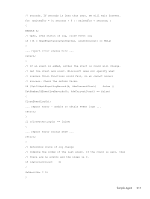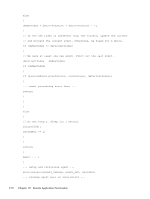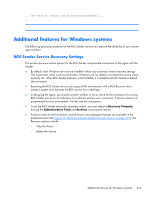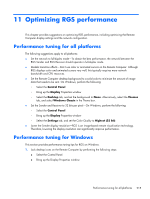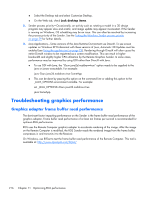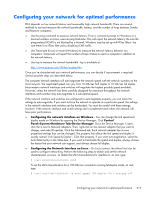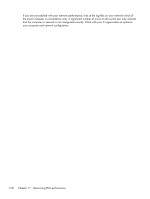HP Z620 HP Remote Graphics Software 5.4.7 - Page 232
Troubleshooting graphics performance, Graphics adapter frame buffer read performance
 |
View all HP Z620 manuals
Add to My Manuals
Save this manual to your list of manuals |
Page 232 highlights
● Select the Desktop tab and select Customize Desktop. ● On the Web tab, check Lock desktop items. 2. Sender process priority-Occasionally, an activity such as rotating a model in a 3D design program may appear slow and erratic, and image update may appear inconsistent. If the Sender is running on Windows, OS scheduling may be an issue. This can often be resolved by increasing the process priority of the Sender. See the Setting the Windows Sender process priority on page 59 for further details. 3. Java Applications-Some versions of the Java Runtime Environment use DirectX. To see screen updates on Windows XP Professional with these versions of Java, Automatic 3D Updates must be enabled (see Using the rgadmin tool on page 75). Rendering through DirectX will often cause the entire DirectX window to be registered as a screen modification. This can result in higher bandwidth and slightly higher CPU utilization by the Remote Graphics Sender. In some cases, performance may be improved by using GDI rather than DirectX with Java. ● To use GDI with Java, the "-Dsun.java2d.noddraw=true" option needs to be supplied to the java or javaw executable. For example: java -Dsun.java2d.noddraw=true SomeApp ● This can be done by passing this option on the command line or adding this option to the _JAVA_OPTIONS environment variable. For example: set _JAVA_OPTIONS=-Dsun.java2d.noddraw=true java SomeApp Troubleshooting graphics performance Graphics adapter frame buffer read performance The dominant factor impacting performance on the Sender is the frame buffer read performance of the graphics adapter. Frame buffer read performance of at least ten frames per second is recommended for optimum RGS performance. RGS uses the Remote Computer graphics adapter to accelerate rendering of the image. After the image on the Remote Computer is modified, the RGS Sender reads the rendered image from the frame buffer, compresses it, and transmits it to the Receiver. On Windows, use BltTest to test the frame buffer read performance of the Remote Computer. This tool is available at: http://www.stereopsis.com/blttest/ 216 Chapter 11 Optimizing RGS performance