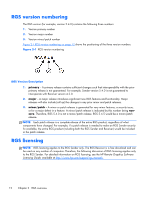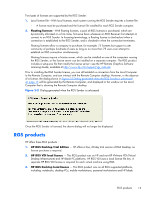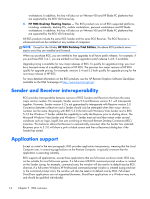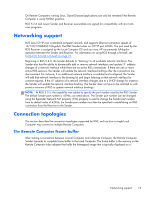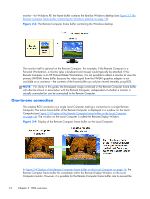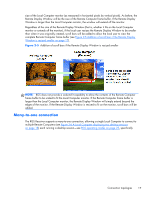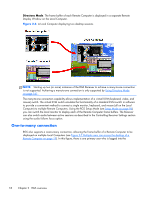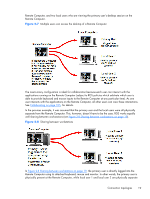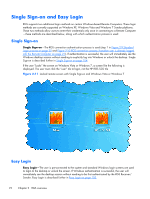HP Z620 HP Remote Graphics Software 5.4.7 - Page 33
Many-to-one connection,
 |
View all HP Z620 manuals
Add to My Manuals
Save this manual to your list of manuals |
Page 33 highlights
size of the Local Computer monitor (as measured in horizontal pixels by vertical pixels). As before, the Remote Display Window will be the size of the Remote Computer frame buffer. If the Remote Display Window is larger than the Local Computer monitor, the window will extend off the monitor. Regardless of the size of the Remote Display Window (that is, whether it fits on the Local Computer monitor or extends off the monitor), if the local user resizes the Remote Display Window to be smaller than when it was originally created, scroll bars will be added to allow the local user to view the complete Remote Computer frame buffer (see Figure 2-5 Addition of scroll bars if the Remote Display Window is resized smaller on page 17). Figure 2-5 Addition of scroll bars if the Remote Display Window is resized smaller NOTE: RGS does not provide a scale-to-fit capability to allow the contents of the Remote Computer frame buffer to be scaled to fit the Local Computer monitor. If the Remote Computer frame buffer is larger than the Local Computer monitor, the Remote Display Window will simply extend beyond the edges of the monitor. If the Remote Display Window is resized to fit on the monitor, scroll bars will be added. Many-to-one connection The RGS Receiver supports a many-to-one connection, allowing a single Local Computer to connect to multiple Remote Computers (see Figure 2-6 A Local Computer displaying two desktop sessions on page 18) each running a desktop session-see RGS operating modes on page 25, specifically Connection topologies 17