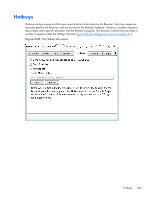HP Z620 HP Remote Graphics Software 5.4.7 - Page 159
Sender network timeout, Network timeout issues
 |
View all HP Z620 manuals
Add to My Manuals
Save this manual to your list of manuals |
Page 159 highlights
Sender network timeout The RGS Sender supports the Sender error timeout property, Rgsender.Network.Timeout.Error. This property can be set only by using the rgsenderconfig file or on a command line-the Sender doesn't have a dialog to set this property. The Sender error timeout property is independent of the Receiver timeout properties. For legacy reasons, the Sender begins by using the maximum of the Rgsender.Network.Timeout.Error property and the Rgsender.Network.Timeout.Dialog property (see Dialog timeouts on page 145). When the Receiver negotiates its connection to the Sender, it notifies the Sender of its error timeout property. For sync pulse timeout purposes, the Sender adopts the minimum of: Rgreceiver.Network.Timeout.Error and the maximum of { Rgsender.Network.Timeout.Error AND Rgsender.Network.Timeout.Dialog } For example, if the Sender error timeout property is 30 seconds and the Receiver error timeout property is 20 seconds, the Sender will use 20 seconds for its sync pulse timeout because 20 seconds is the minimum of both. If the user adjusts the Receiver error timeout property to 60 seconds, the Sender will use a value of 30 seconds for sync pulse timeout because, again, 30 seconds is the minimum of both error timeouts. If a Sender sync pulse timeout occurs, the Sender will terminate its connection to the Receiver. Unlike the Receiver, which displays warning and error messages, the Sender does not display a message prior to terminating the connection. The user must initiate a reconnection from the Receiver to the Sender to restore connectivity. A relatively small Sender error timeout property is recommended. If the Receiver and Sender connectivity is impacted by a network disruption, the Sender could take as long as its error timeout property to determine the connectivity loss, and fully terminate the connection. During the time from the actual network disruption until the Sender error timeout expires, the Sender will not send image updates to other Receivers (if the Server is serving multiple Receiver connections). This will impact the interactivity of other users for no apparent reason. After the Sender error timeout expires, the Sender will terminate the faulty connection, and continue updating the other Receivers. Network timeout issues Listed below are several timeout-related issues and their potential causes. ● Remote Display Window repeatedly dims, and displays a connection warning message-This is likely caused by frequent network disruptions between the Receiver and Sender. The dimming of the display serves as a notification to the user that the Remote Display Window may contain stale information. If frequent notifications are annoying, and the network issues do not improve, see the section Adjusting Network timeout settings on page 139 and adjust the Receiver's warning timeout value found on the Receiver Control Panel or the property Rgreceiver.Network.Timeout.Warning. ● The Remote Display Window dims, the Receiver disconnects, and displays a "Connection closed" error dialog, but the user can often immediately connect Adjusting Network timeout settings 143