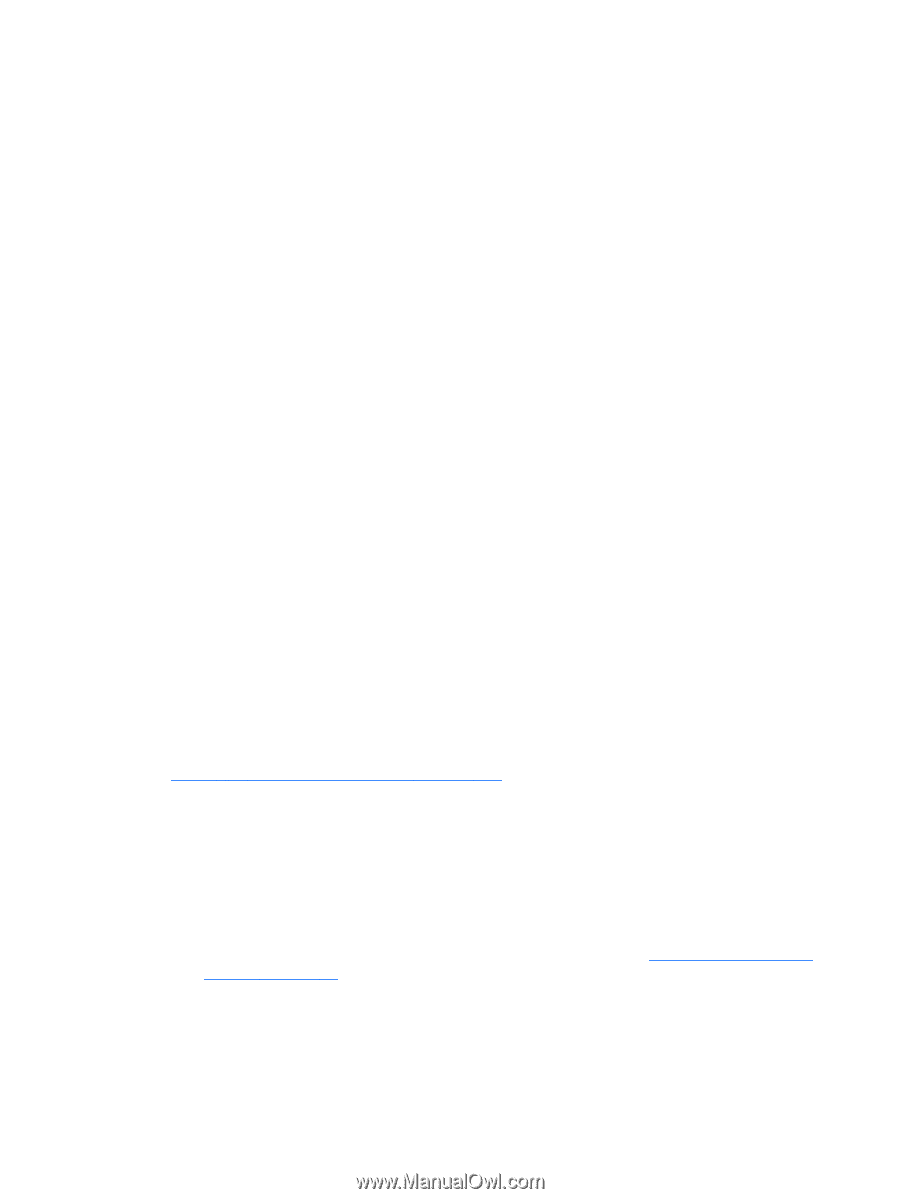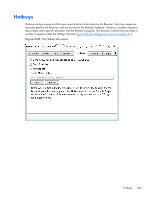HP Z620 HP Remote Graphics Software 5.4.7 - Page 164
Send CTRL-ALT-END key sequence as CTRL-ALT-DEL, Send First Key, Key Repeat, Setup Mode Hotkey
 |
View all HP Z620 manuals
Add to My Manuals
Save this manual to your list of manuals |
Page 164 highlights
The options available under the Hotkeys tab are: ● Send CTRL-ALT-END key sequence as CTRL-ALT-DEL: On some computers, the operating system will intercept the CTRL-ALT-DELETE key sequence, and will not forward it to the Receiver. For example, assume that the Local Computer is running Windows, and that the local user enters the key sequence CTRL-ALT-DELETE in a Remote Display Window for the purpose of logging into the Remote Computer. However, instead of forwarding this key sequence to the Remote Computer, Windows on the Local Computer will respond to these keys, and bring up the Windows Security dialog on the Local Computer. This checkbox can be used to circumvent this behavior. When checked, the local user can enter the key sequence CTRL-ALT-END in a Remote Display Window. The Receiver recognizes CTRL-ALTEND as a signal to send a CTRL-ALT-DELETE sequence directly to the Remote Computer. The CTRLALT-DELETE sequence can also be sent using the Remote Display Window Toolbar. ● Send First Key: This checkbox controls how the Receiver responds to a key sequence. For example, the default Setup Mode hotkey consists of a shift press, space press, and space release. When the Receiver sees a shift key press, this key event is not immediately sent to the Remote Computer. Instead, the Receiver retains the event to determine if the next keystroke forms a hotkey sequence. If the next key pressed is not space, the Receiver immediately forwards all key events to the Remote Computer. Some user applications, in order to function correctly, require that the first key press event arrive separately from subsequent key events. If this is the case, check the Send First Key checkbox to enable the immediate transmission of the first key in a hotkey sequence to the Remote Computer. Note that, in addition to sending the first key to the Remote Computer, the key sequence is still processed by the Local Computer. ● Key Repeat: When using a hotkey sequence such as Shift Down, Space Down, Space Up, Windows injects repeating shift down events in response to the Shift key being held down. By default, the Receiver ignores these key repeats. Processing of key repeats can be enabled by checking this box if it's required for your applications. Note that, if Key Repeat is enabled, the sequence shift down, shift down, space down, space up will not trigger Setup Mode, so the sequence must be typed faster if this setting is enabled. ● Setup Mode Hotkey: The text dialog and the Set and Reset buttons allow you to redefine the Setup Mode hotkey sequence from its default value. As shown in the Receiver Control Panel of Figure 6-25 The Hotkeys tab options on page 147, the default hotkey sequence to activate Setup Mode is: ◦ Press and hold down the Shift key. ◦ At the same time, press then release the space bar-this activates Setup Mode. You will remain in Setup Mode until you release the Shift key. ● Additional hotkeys-The following hotkeys are also supported; these hotkeys can be entered as either upper case or lower case: ◦ "H"-Toggles the Remote Display Window Toolbar on and off (see Remote Display Window Toolbar on page 98) ◦ "M"-Restores the Receiver Control Panel if it has been minimized (iconified). Also brings the Receiver Control Panel to the front if it is obscured by other windows. ◦ "N"-Minimizes (iconifies) the Remote Display Window 148 Chapter 6 Advanced capabilities