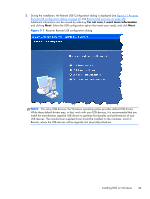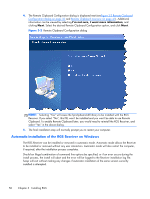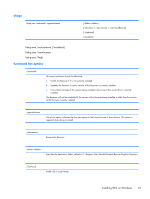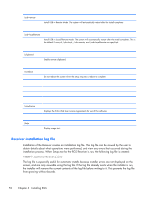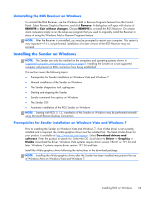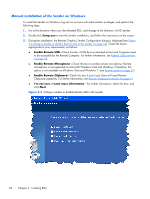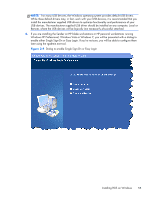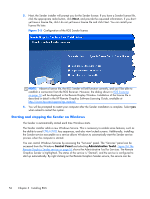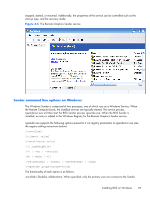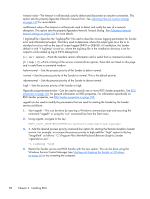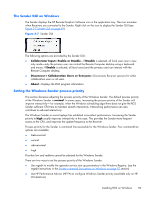HP Z620 HP Remote Graphics Software 5.4.7 - Page 70
Manual installation of the Sender on Windows, Setup.exe, Enable Remote USB, Enable Remote Microphone
 |
View all HP Z620 manuals
Add to My Manuals
Save this manual to your list of manuals |
Page 70 highlights
Manual installation of the Sender on Windows To install the Sender on Windows, log into an account with administrator privileges, and perform the following steps: 1. Go to the directory where you downloaded RGS, and change to the directory win32\sender. 2. Double-click Setup.exe to start the Sender installation, and follow the instructions on the screen. 3. During the installation, the Remote Graphics Sender Configuration dialog is displayed (see Figure 3-3 Dialog to enable or disable Remote USB in the Sender on page 54). Check the boxes appropriate to your requirements, as follows: ● Enable Remote USB-Check this box if USB devices attached to the Local Computer need to be accessible by the Remote Computer. For further information, see Remote USB overview on page 28. ● Enable Remote Microphone-Check this box to enable remote microphone. Remote microphone is not supported on Microsoft Windows Vista and Windows 7 therefore; this option is not available on Windows Vista and Windows 7. (see Remote audio on page 35) ● Enable Remote Clipboard-Check this box if your Local Users will need Remote Clipboard capability. For further information, see Remote Clipboard overview on page 41 ● I'm not sure, I want more information-For further information, check this box, and click Next. Figure 3-3 Dialog to enable or disable Remote USB in the Sender 54 Chapter 3 Installing RGS