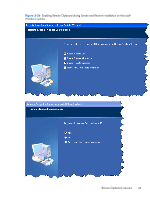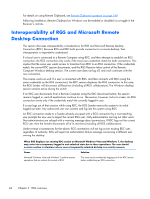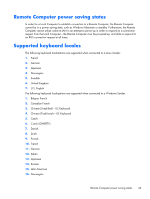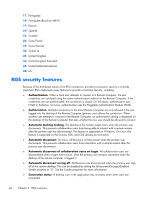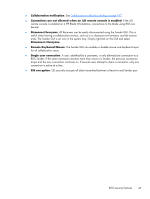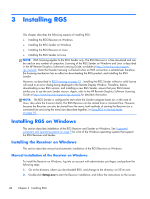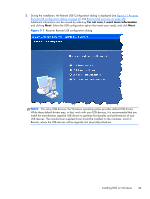HP Z620 HP Remote Graphics Software 5.4.7 - Page 60
Interoperability of RGS and Microsoft Remote Desktop Connection
 |
View all HP Z620 manuals
Add to My Manuals
Save this manual to your list of manuals |
Page 60 highlights
For details on using Remote Clipboard, see Remote Clipboard operation on page 149 Following installation, Remote Clipboard on Windows can be enabled or disabled via a toggle in the Receiver's controls. Interoperability of RGS and Microsoft Remote Desktop Connection This section discusses interoperability considerations for RGS and Microsoft Remote Desktop Connection (RDC). Because RGS and RDC both provide connection to a remote desktop, their interoperation is important to understand. If a local user is connected to a Remote Computer using RDC, and then attempts to establish an RGS connection, the RGS connection only works if the local user credentials match for both connections. This implies that the same user wants access to transition from RDC to an RGS connection. If the credentials match, the current RDC session disconnects, and the RGS Receiver takes control of the Remote Computer Windows desktop session. The current user does not log off, and work continues with the new connection. The reverse works as well. If a user is connected with RGS, and then connects with RDC (using the same credentials as the RGS connection), the RDC session displaces the RGS connection. In this case, the RGS Sender will disconnect all Receivers (including all RGS collaborators). The Windows desktop session remains active during the switch. If an RDC user disconnects from a Remote Computer using the RDC disconnect button, the session remains logged in, and all applications continue to run. The session, however, locks its screen. An RGS connection works only if the credentials match the currently logged-in user. If a user logs out of their session while using RDC, the RGS Sender returns the system to its initial logged out state. Any authorized user can connect and log into this system using RGS. An RDC connection made to a Sender already occupied with a RGS connection by a non-matching user prompts the new user to logout the current RGS user. Only administrators can log out other users. Non-administrators are refused with a warning message about permissions. If RDC logs out the current RGS user, then the Sender disconnects all of its receivers (including all RGS collaborators). Under reverse circumstances for the above, RGS connections will not log out an existing RDC user, regardless of authority. RGS will report an authorization failure message concerning a different user owning the desktop When RGS displaces an existing RDC session on Microsoft Windows Vista and Windows 7, the desktop may enter into a temporary logged in and unlocked state due to these operations. The user should exercise caution in situations where even a temporarily unlocked desktop is a security concern. Cause Solution Microsoft Windows Vista and Windows 7 perform session operations that are outside the control of RGS. This issue can be avoided by logging out of the RDC session before establishing an RGS connection. 44 Chapter 2 RGS overview