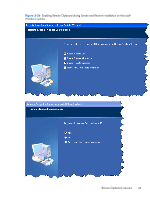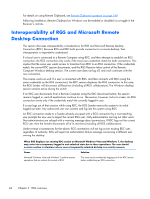HP Z620 HP Remote Graphics Software 5.4.7 - Page 55
Support of sound recording devices on Microsoft Windows, Sounds and Audio Devices Properties
 |
View all HP Z620 manuals
Add to My Manuals
Save this manual to your list of manuals |
Page 55 highlights
Table 2-6 Linux RGS audio data paths Audio Playback from the Remote Computer to the Local Computer Sending of microphone audio from the Local Computer to the Remote Computer 1. The application-generated audio output. 2. If an audio device is installed, the application-generated audio is routed through it. 3. If the Virtual Audio Device is installed, the application generated audio is routed through it. 4. Audio from either the audio device is sent to the RGS Audio Recorder. 5. The RGS Audio Recorder captures the audio, which is sent by RGS to the Local Computer. USB devices are Local: RGS on Linux does not support locally-mounted USB microphones. USB devices are Remote: Beginning at RGS 5.2.0, certain USB microphones can be mounted to the Remote Computer using the remote USB driver. The Remote Computer must be running Microsoft Windows. Remote USB is not supported on the Linux Sender.-see USB devices supported by RGS on page 223 for the supported microphones. See the previous section for a description of Remote USB operation. 6. The RGS Audio Player on the Local Computer decodes the received audio, and sends it to the audio mixer. 7. The output of the audio mixer is sent to the Local Computer audio device. 8. The audio device drives an audio output device, such as a speaker. Support of sound recording devices on Microsoft Windows NOTE: The Windows Sounds and Audio Devices Properties dialog allows the user to select the "sound recording device". For simplicity, "microphone" is used below instead of "sound recording device". Remote microphone is not supported on Microsoft Windows Vista and Windows 7. Prior to RGS 5.2.0, a Receiver-attached USB microphone couldn't be remotely connected to the Sender in the same manner as other remote USB devices (see Remote USB overview on page 28 ). Audio from a Receiver-attached USB microphone would need to be first processed by the Windows USB audio driver on the Receiver. The audio would then be sent to the RGS Audio Recorder (see Remote audio on Windows on page 35 ) for capture and transmission to the Sender. In order for a USB microphone to be used in this manner, USB devices are Local must be selected in the Remote USB Configuration dialog during installation. This ensures the USB microphone is a local device, allowing its audio to be captured by the RGS Audio Recorder. This capability allows use of any USB microphone supported by Windows. At RGS 5.2.0, the Remote USB driver (on the Local Computer) has been enhanced to support the USB isochronous data type, which is commonly used for streaming data such as that generated by audio and video devices. This enables certain isochronous USB microphones to be accessed directly by the Remote Computer in the same manner as other USB devices. See USB devices supported by RGS on page 223 for a list of supported USB microphones (listed under Sound recording devices). To remotely attach USB microphones to the Remote Computer, either of these Remote USB Configuration settings can be selected: ● USB devices are Remote ● USB devices are Local/Remote Remote audio 39