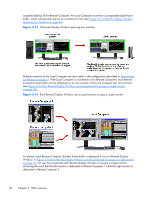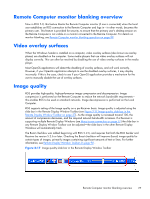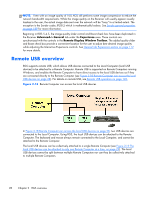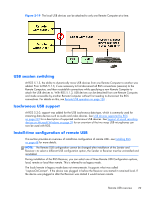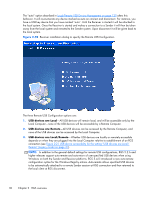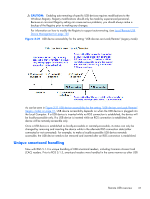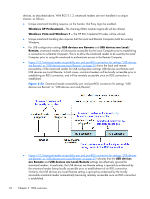HP Z620 HP Remote Graphics Software 5.4.7 - Page 47
Unique smartcard handling, Local/Remote USB, Device Management,
 |
View all HP Z620 manuals
Add to My Manuals
Save this manual to your list of manuals |
Page 47 highlights
CAUTION: Enabling auto-remoting of specific USB devices requires modifications to the Windows Registry. Registry modifications should only be made by experienced personnel. Because an incorrect Registry setting can cause serious problems, you should always make a backup of the Registry prior to making any changes. For information on how to modify the Registry to support auto-remoting. (see Local/Remote USB Device Management on page 130 Figure 2-21 USB device accessibility for the setting "USB devices are Local/Remote" (Legacy mode) As can be seen in Figure 2-21 USB device accessibility for the setting "USB devices are Local/Remote" (Legacy mode) on page 31, USB device accessibility depends on when the USB device is plugged into the Local Computer. If a USB device is inserted while no RGS connection is established, the device will be locally-accessible only. If a USB device is inserted while an RGS connection is established, the device will be remotely-accessible only. Once a USB device is established as locally-accessible or remotely-accessible, its status can only be changed by removing and inserting the device while in the alternate RGS connection state (either connected or not connected). For example, to make a locally-accessible USB device remotely accessible, the USB device needs to be removed and inserted after an RGS connection is established. Unique smartcard handling New with RGS 5.1.3 is unique handling of USB smartcard readers, including Common Access Card (CAC) readers. Prior to RGS 5.1.3, smartcard readers were handled in the same manner as other USB Remote USB overview 31