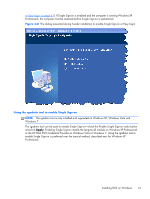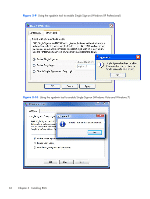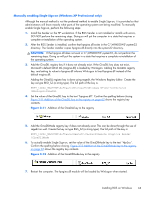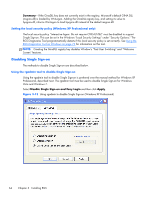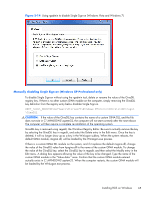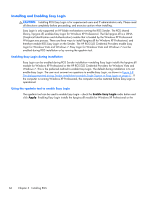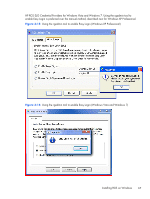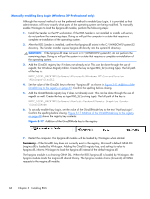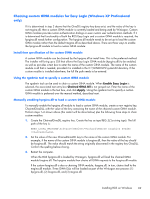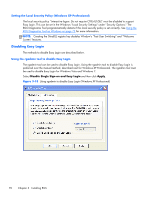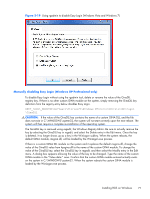HP Z620 HP Remote Graphics Software 5.4.7 - Page 82
Installing and Enabling Easy Login, Enabling Easy Login during installation
 |
View all HP Z620 manuals
Add to My Manuals
Save this manual to your list of manuals |
Page 82 highlights
Installing and Enabling Easy Login CAUTION: Installing RGS Easy Login is for experienced users and IT administrators only. Please read all directions completely before proceeding, and exercise caution when installing. Easy Login is only supported on HP blade workstations running the RGS Sender. The RGS shared library, hprgina.dll, enables Easy Login for Windows XP Professional. The file hprgina.dll is a GINA (Graphical Identification and Authentication) module that is loaded by the Windows XP Professional WinLogon.exe process. There are three ways to install hprgina.dll for Windows XP Professional, and therefore enable RGS Easy Login on the Sender. The HP RGS ELO Credential Providers enable Easy Login for Windows Vista and Windows 7. Easy Login for Windows Vista and Windows 7 must be enabled during RGS installation or by running the rgadmin tool. Enabling Easy Login during installation Easy Login can be enabled during RGS Sender installation-enabling Easy Login installs the hprgina.dll module for Windows XP Professional or the HP RGS ELO Credential Providers for Windows Vista and Windows 7. This is the preferred method to enable Easy Login. The default during installation is to not enable Easy Login. The user must answer two questions to enable Easy Login, as shown in Figure 3-8 The dialog presented during Sender installation to enable Single Sign-on or Easy Login on page 61. If the computer is running Windows XP Professional, the computer must be restarted before Easy Login is operational. Using the rgadmin tool to enable Easy Login The rgadmin tool can be used to enable Easy Login-check the Enable Easy Login radio button and click Apply. Enabling Easy Login installs the hprgina.dll module for Windows XP Professional or the 66 Chapter 3 Installing RGS