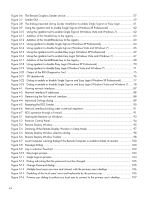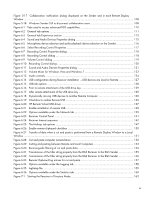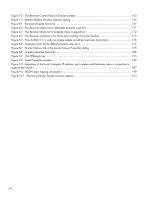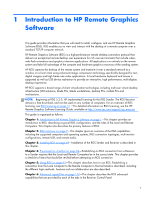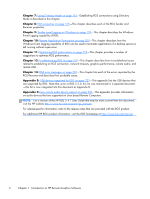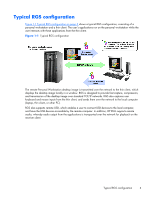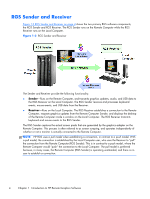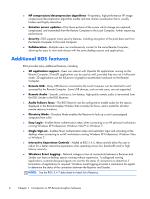HP Z620 HP Remote Graphics Software 5.4.7 - Page 19
Typical RGS configuration,
 |
View all HP Z620 manuals
Add to My Manuals
Save this manual to your list of manuals |
Page 19 highlights
Typical RGS configuration Figure 1-1 Typical RGS configuration on page 3 shows a typical RGS configuration, consisting of a personal workstation and a thin client. The user's applications run on the personal workstation while the user interacts with these applications from the thin client. Figure 1-1 Typical RGS configuration The remote Personal Workstation desktop image is transmitted over the network to the thin client, which displays the desktop image locally in a window. RGS is designed to provide fast capture, compression, and transmission of the desktop image over standard TCP/IP networks. RGS also captures user keyboard and mouse inputs from the thin client, and sends them over the network to the local computer (laptop, thin client, or other PC). RGS also supports remote USB, which enables a user to connect USB devices to the local computer, and have the USB devices accessible by the remote computer. In addition, HP RGS supports remote audio, whereby audio output from the applications is transported over the network for playback on the receiver client. Typical RGS configuration 3