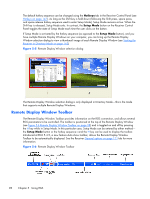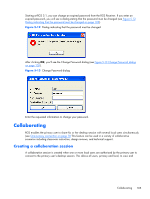HP Z620 HP Remote Graphics Software 5.4.7 - Page 116
Warning: Sender Monitor is Viewable, Message Dialog
 |
View all HP Z620 manuals
Add to My Manuals
Save this manual to your list of manuals |
Page 116 highlights
Computer, the monitor will enter the display powersave mode, and the cursor will be blanked as a result. ● An exception to input blocking is the CTRL-ALT-DEL key sequence. When this sequence is received by the Remote Computer from a directly-connected keyboard, the Remote Computer desktop will display the login dialog on the Local Computer. The Remote Computer monitor will remain blank while this occurs but the monitor will exit its powersave mode, and keyboard input will become unblocked until this dialog is dismissed. If monitor blanking is enabled but the Remote Computer is unable to blank the display (because, for example, the computer is not one of the supported computers listed previously), a warning dialog is displayed on the Local Computer (see Figure 5-7 Local Computer warning dialog if the Remote Computer is unable to blank its monitor on page 100). Figure 5-7 Local Computer warning dialog if the Remote Computer is unable to blank its monitor Click on Warning: Sender Monitor is Viewable to view the associated message dialog (see Figure 5-8 Message Dialog on page 100). Figure 5-8 Message Dialog The Remote Computer monitor blanking feature can be disabled by setting the following Sender property to 0 (false). Rgsender.IsBlankScreenAndBlockInputEnabled If this property is set to 0, monitor blanking will be disabled, meaning that a monitor connected to the Remote Computer will display the user's desktop session. Furthermore, because monitor blanking is disabled, the warning dialog will not be displayed. For more details on this property, see Sender general properties on page 189. 100 Chapter 5 Using RGS