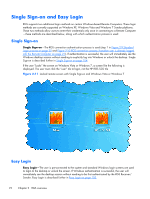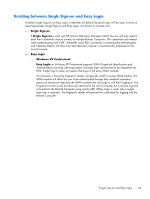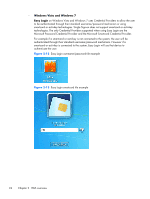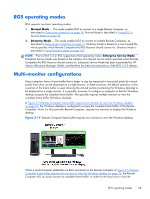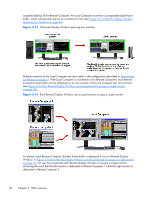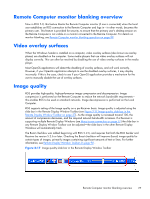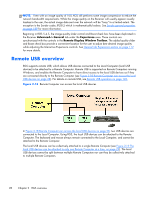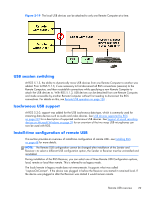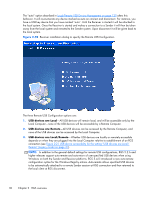HP Z620 HP Remote Graphics Software 5.4.7 - Page 41
RGS operating modes, Multi-monitor configurations, Normal Mode, Directory Mode
 |
View all HP Z620 manuals
Add to My Manuals
Save this manual to your list of manuals |
Page 41 highlights
RGS operating modes RGS supports two basic operating modes: 1. Normal Mode - This mode enables RGS to connect to a single Remote Computer, as described in One-to-one connection on page 16, Normal Mode is described in Using RGS in Normal Mode on page 93. 2. Directory Mode - This mode enables RGS to connect to multiple Remote Computers, as described in Many-to-one connection on page 17. Directory Mode is based on a user-created file which specifies which Remote Computers the RGS Receiver should connect to. Directory Mode is described in Using Directory Mode on page 161. NOTE: Prior to RGS 5.2.0, RGS supported a third operating mode-Enterprise Service Mode. Enterprise Service Mode was based on the creation of a network service which specified which Remote Computers the RGS Receiver should connect to. Enterprise Service Mode has been superseded by HP Session Allocation Manager (SAM), and therefore has been discontinued as of the RGS 5.2.0 release. Multi-monitor configurations Many computers have a frame buffer that is larger in size (as measured in horizontal pixels by vertical pixels) than what can be displayed on a single monitor. In these situations, the default operation is that a portion of the frame buffer is used, allowing the utilized portion (containing the Windows desktop) to be displayed on a single monitor. It is possible, however, to configure a computer so that the Windows desktop occupies the complete frame buffer-this typically requires multiple monitors to view the complete frame buffer (Windows desktop). In Figure 2-14 Remote Computer frame buffer requires two monitors to view the Windows desktop on page 25, the Windows desktop is configured to occupy the complete frame buffer of the Remote Computer, which, for this particular Remote Computer, requires two monitors to display the Windows desktop. Figure 2-14 Remote Computer frame buffer requires two monitors to view the Windows desktop When a Local Computer establishes an RGS connection to the Remote Computer of Figure 2-14 Remote Computer frame buffer requires two monitors to view the Windows desktop on page 25, the Remote Computer will, as usual, transmit its complete frame buffer. In order for the local user to view the RGS operating modes 25