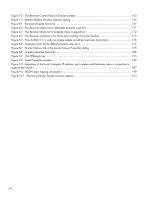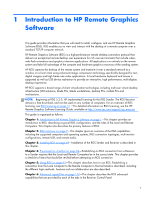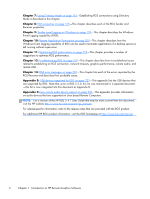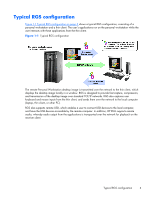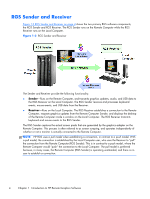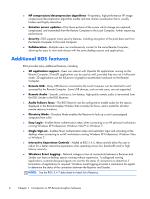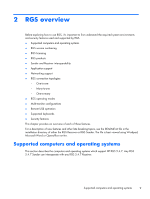HP Z620 HP Remote Graphics Software 5.4.7 - Page 21
RGS features,
 |
View all HP Z620 manuals
Add to My Manuals
Save this manual to your list of manuals |
Page 21 highlights
NOTE: Local user refers to the person physically located at the Local Computer. Remote user refers to the person physically located at the Remote Computer (if, in fact, a person is present at the Remote Computer). A local user who establishes an RGS login to the Remote Computer is known as the primary user. Once a primary user has been established, another local user can view the Remote Computer desktop session using RGS only if allowed by the primary user. There are situations, however, where a local user may replace the previous primary user and become the new primary user. The process by which a local user can become a primary user or view the primary user's desktop is described in detail in this guide. RGS features HP RGS supports a number of features designed to optimize performance, security, and functionality (see Figure 1-3 Features of HP RGS on page 5). Figure 1-3 Features of HP RGS ● Application transparency-HP RGS supports application transparency, which enables applications to be run on the Remote Computer, and accessed from the Local Computer, without modifications. ● Graphics acceleration hardware-Performance is enhanced because the applications running on the Remote Computer use its graphics acceleration hardware. RGS features 5