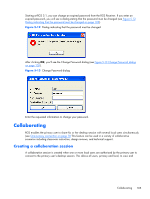HP Z620 HP Remote Graphics Software 5.4.7 - Page 122
Sender GUI see,
 |
View all HP Z620 manuals
Add to My Manuals
Save this manual to your list of manuals |
Page 122 highlights
interact with the primary user's desktop (see Figure 5-14 Multiple local users can view and interact with the primary user's desktop on page 106). Figure 5-14 Multiple local users can view and interact with the primary user's desktop The user currently controlling the mouse and keyboard is called the floor owner. Only one user, the floor owner, can interact with the desktop at a time. To transition the floor owner, the current floor owner must cease using the keyboard or mouse for a short period of time (0.5 seconds). If another user uses the mouse or keyboard while the current floor owner is inactive during this .5 second period, floor ownership transfers to the new user. In a collaboration session, the shape of the local cursor is modified for the floor owner. For the other remote users, the local cursor is left unchanged, and a remote cursor is displayed in the Remote Display Window. Use of the mouse and keyboard by collaboration users can be disabled by the primary user using the Sender GUI (see Figure 5-15 Disabling of the local users' mice and keyboards by the primary user on page 106). Authorized local users will still be able to view the primary user's desktop, but will be unable to interact with it. Figure 5-15 Disabling of the local users' mice and keyboards by the primary user Connection between a Local Computer and a Remote Computer is permitted only if the primary user allows the connection and if all users have unique login accounts for the remote computer. Users may not share the same login account.. A question dialog, stating the domain and user name of the local user attempting a connection, is displayed on the Remote Computer desktop when a local user attempts to connect (see Figure 5-16 Primary user dialog to authorize a local user to connect to the primary user's desktop on page 107). All currently connected local users will also see this dialog because they are currently viewing the Remote Computer desktop. 106 Chapter 5 Using RGS