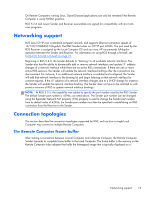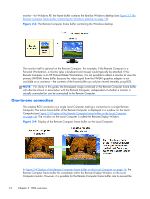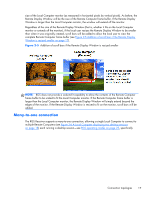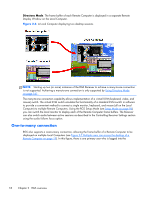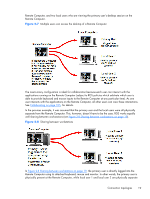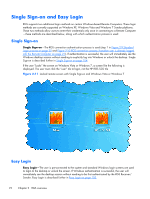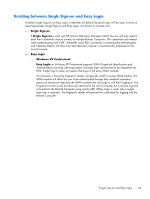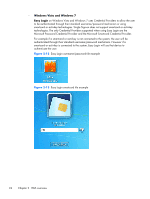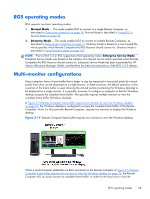HP Z620 HP Remote Graphics Software 5.4.7 - Page 36
Establishing an RGS connection using Standard Login
 |
View all HP Z620 manuals
Add to My Manuals
Save this manual to your list of manuals |
Page 36 highlights
from the Remote Computer. RGS can be used by local users 1 and 2 to connect to the primary user's desktop. NOTE: One-to-many (collaboration) requires a unique login account with credentials on the sender for each participant. Establishing an RGS connection using Standard Login In normal operation, users are required to authenticate twice when establishing an RGS connection from a Local Computer to a Remote Computer. This is the Standard Login process-the two steps are: 1. The first authentication step is from the RGS Receiver to the RGS Sender- this is called authenticating the RGS connection. The dialog for this authentication step is generated and displayed by the RGS Receiver on the Local Computer. 2. The second authentication step is when logging into or unlocking the Remote Computer desktop session- this is called logging into the Remote Computer. The login or unlock dialog is generated by the Remote Computer, and is displayed in the Remote Display Window on the Local Computer. Figure 2-9 Standard Login process on page 20 shows the two-step Standard Login RGS connection process. Figure 2-9 Standard Login process If another user is already logged into the Remote Computer, the second authentication step is replaced by an authorization step, in which the currently logged-in user receives an authorization prompt to allow or disallow the new user to join (connect to) the existing desktop session (see Figure 2-10 RGS connection process if another user is already logged into the Remote Computer on page 21). The new user is allowed to connect to the existing RGS connection only if the currently logged-in user authorizes the connection. NOTE: One-to-many (collaboration) requires a unique login account with credentials on the sender for each participant. 20 Chapter 2 RGS overview