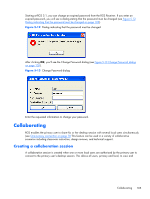HP Z620 HP Remote Graphics Software 5.4.7 - Page 124
CAUTION, Windows Sender GUI
 |
View all HP Z620 manuals
Add to My Manuals
Save this manual to your list of manuals |
Page 124 highlights
Computer (see Figure 5-17 Collaboration notification dialog displayed on the Sender and in each Remote Display Window on page 108). Figure 5-17 Collaboration notification dialog displayed on the Sender and in each Remote Display Window When the collaboration notification dialog is displayed, it indicates there are multiple connections to the Remote Computer desktop. Primary and collaboration users are identified using different fonts in the notification dialog. The primary user is italicized and listed first. Collaboration usernames follow, and are displayed using a normal font. The figure above shows three active connections, one a primary user and the other two collaboration users. A small button with an "X" is displayed next to all collaboration usernames. Pressing this button disconnects the corresponding collaboration user. All collaboration users can be disconnected using the Sender GUI. Figure 5-18 Windows Sender GUI to disconnect collaboration users on page 108 shows the Windows Sender GUI selection that can be used to disconnect collaboration users. Figure 5-18 Windows Sender GUI to disconnect collaboration users Prior to RGS 5.2.0, the collaboration notification dialog could not be hidden (although it could be moved elsewhere on the desktop by clicking in the dialog and dragging it). Beginning at RGS 5.2.0, a new Sender property has been added-the Rgsender.IsCollaborationNotificationEnabled property (see Sender general properties on page 189 ). This property allows the user to enable or disable display of the collaboration notification dialog. CAUTION: Caution is advised in disabling the collaboration notification dialog because neither the Remote User (if present) or the Local Users will be notified who is participating in a collaboration session. Furthermore, if display of the collaboration notification dialog is disabled, the warning dialog in Figure 5-7 Local Computer warning dialog if the Remote Computer is unable to blank its monitor on page 100 (which is displayed when the Remote Computer is unable to blank its monitor) will also be prevented from being displayed. If the collaboration notification dialog is being displayed, the Sender will remove it when all collaboration connections terminate. 108 Chapter 5 Using RGS