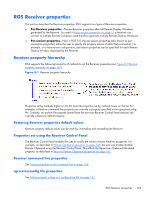HP Z620 HP Remote Graphics Software 5.4.7 - Page 178
Starting the Receiver in Directory Mode
 |
View all HP Z620 manuals
Add to My Manuals
Save this manual to your list of manuals |
Page 178 highlights
worldwide joe RC_4 RC_5 RC_6 In the next example, the directory file specifies the Remote Computers for users Sally and Joe in a standalone or WORKGROUP environment. sally_computer sally RC_1 RC_2 RC_3 joe_computer joe RC_4 RC_5 RC_6 In the above examples: ● Local user sally is assigned Remote Computers RC_1, RC_2, and RC_3 ● Local user joe is assigned Remote Computers RC_4 RC_5, and RC_6 If the domain name, user name, or Remote Computer contains white-space characters, the name can be enclosed in double-quotes, as follows: "domain 1" "sally user" "RC 1" "RC 2" "RC 3" "domain 1" "joe user" "RC 4" "RC 5" "RC 6" The domain name does not apply when using the directory file for Linux users. Instead, use the keyword "UNIX" in place of the domain name. For example: UNIX sally RC_1 RC_2 RC_3 Comment lines in the directory file are preceded by the "#" character in the first column. Starting the Receiver in Directory Mode Before attempting a connection in Directory Mode for the first time, HP recommends that you verify that RGS can connect to each computer individually in Normal Mode (see Using RGS in Normal Mode on page 93). The Pre-connection checklist on page 84 can be used to verify that the computer and network parameters are set correctly. After Normal Mode connectivity is verified, start the Receiver in Directory Mode (see Figure 7-1 Starting the Receiver in Directory Mode on page 162). Figure 7-1 Starting the Receiver in Directory Mode Alternately, the Receiver can be started in Directory Mode from a command line, using either of the following: C:\Program Files\Hewlett-Packard\Remote Graphics Receiver\rgreceiver.exe directory "file" C:\Program Files\Hewlett-Packard\Remote Graphics Receiver\rgreceiver.exe directory If a file name is specified after -directory, the Receiver will use that file as the directory file. If no file name is specified, the user is prompted by RGS to specify the path and name of the directory file. In Directory Mode, the Receiver Control Panel displays the name of the directory file (see Figure 7-2 The Receiver Control Panel in Directory Mode on page 163). The Change button enables you to 162 Chapter 7 Using Directory Mode