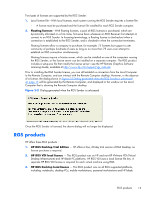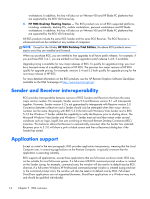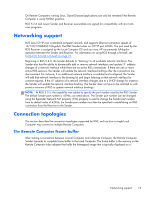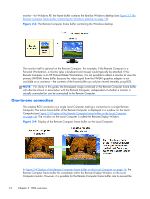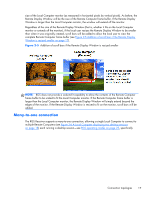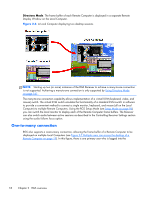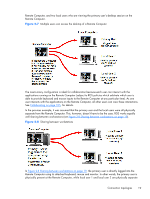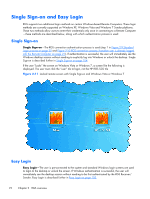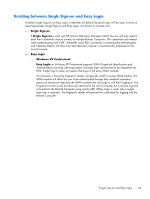HP Z620 HP Remote Graphics Software 5.4.7 - Page 34
One-to-many connection, Directory Mode
 |
View all HP Z620 manuals
Add to My Manuals
Save this manual to your list of manuals |
Page 34 highlights
Directory Mode. The frame buffer of each Remote Computer is displayed in a separate Remote Display Window on the Local Computer. Figure 2-6 A Local Computer displaying two desktop sessions NOTE: Starting up two (or more) instances of the RGS Receiver to achieve a many-to-one connection is not supported. Achieving a many-to-one connection is only supported by Using Directory Mode on page 161 . The many-to-one connection capability allows implementation of a virtual KVM (keyboard, video, and mouse) switch. The virtual KVM switch emulates the functionality of a standard KVM switch in software to provide a convenient method to connect a single monitor, keyboard, and mouse (all on the Local Computer) to multiple Remote Computers. Using the RGS Setup Mode (see Setup Mode on page 96) you can switch the local monitor to display each of the Remote Computer frame buffers. The Receiver can also switch audio between active sessions as described in the Controlling Receiver Settings section using the audio follows focus option. One-to-many connection RGS also supports a one-to-many connection, allowing the frame buffer of a Remote Computer to be displayed on multiple Local Computers (see Figure 2-7 Multiple users can access the desktop of a Remote Computer on page 19). In this figure, there is one primary user who is logged into the 18 Chapter 2 RGS overview