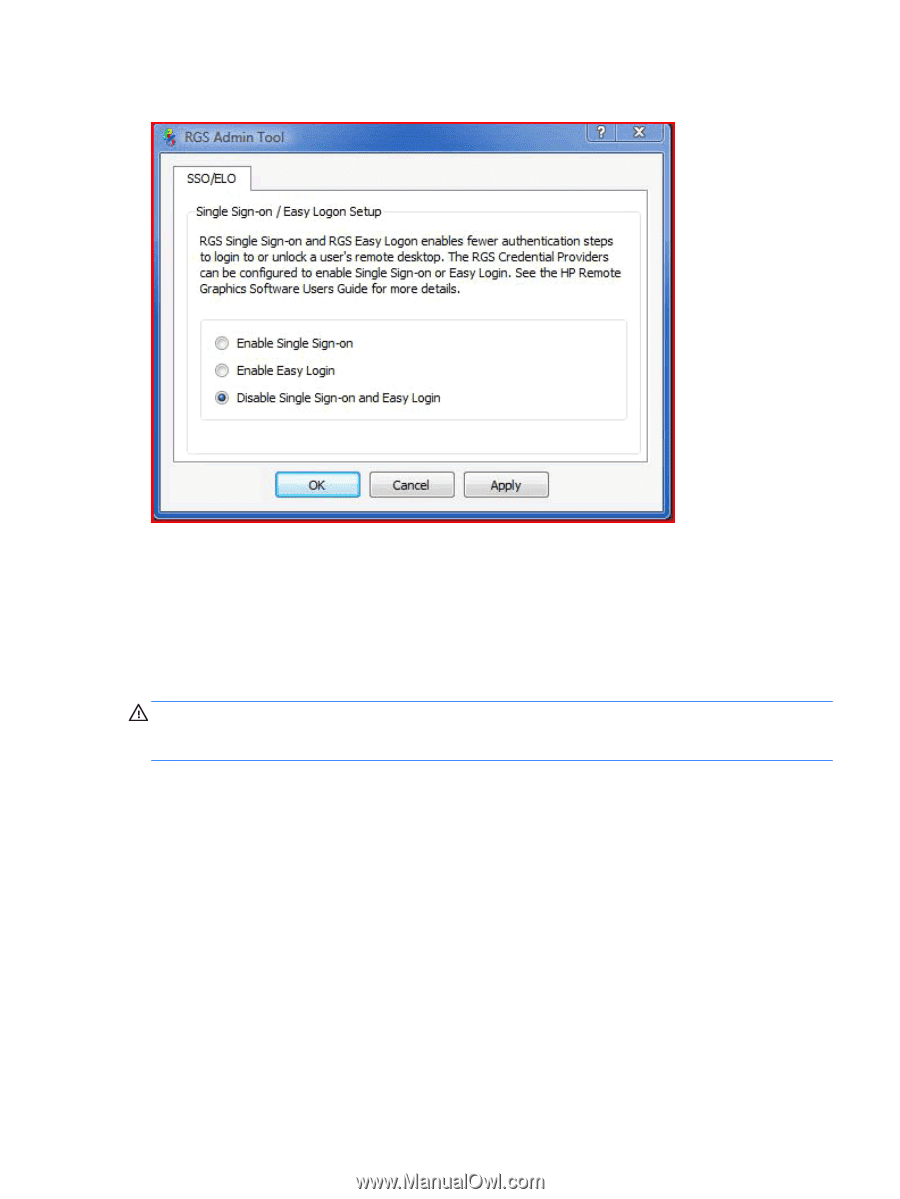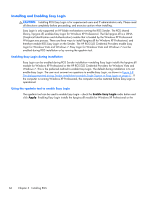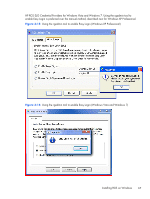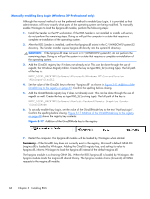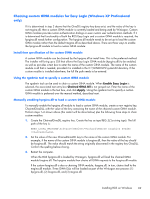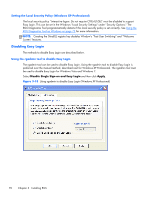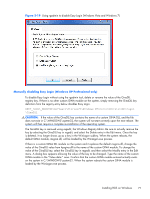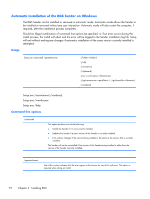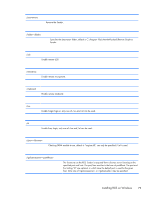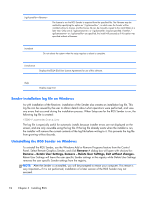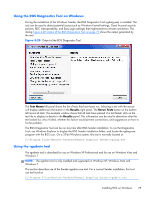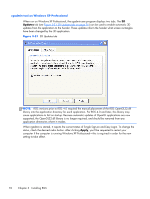HP Z620 HP Remote Graphics Software 5.4.7 - Page 87
Manually disabling Easy Login (Windows XP Professional only)
 |
View all HP Z620 manuals
Add to My Manuals
Save this manual to your list of manuals |
Page 87 highlights
Figure 3-19 Using rgadmin to disable Easy Login (Windows Vista and Windows 7) Manually disabling Easy Login (Windows XP Professional only) To disable Easy Login without using the rgadmin tool, delete or rename the value of the GinaDLL registry key. If there is no other custom GINA module on the system, simply removing the GinaDLL key definition from the registry entry below disables Easy Login. HKEY_LOCAL_MACHINE\Software\Microsoft\Windows NT\CurrentVersion\Winlogon \GinaDll CAUTION: If the value of the GinaDLL key contains the name of a custom GINA DLL, and the file does not exist in C:\WINDOWS\system32, the system will not start correctly upon the next reboot. The system will then require a complete re-installation of the operating system. The GinaDLL key is removed using regedit, the Windows Registry Editor. Be sure to actually remove the key by selecting the GinaDLL key in regedit, and select the Delete entry in the Edit menu. Once the key is deleted, it no longer shows up as a key in the WinLogon subkey. When the system reboots, the default GINA module, msgina.dll, will be loaded by the WinLogon.exe process. If there is a custom GINA DLL module on the system and it replaces the default msgina.dll, change the value of the GinaDLL value from hprgina.dll to the name of the custom GINA module. To change the value of the GinaDLL key, select the GinaDLL key in regedit, and then select the Modify entry in the Edit menu. A dialog box appears allowing the value of the key to be changed. Type the name of the custom GINA module in the "Value data:" area. Confirm that the custom GINA module entered actually exists on the system in C:\WINDOWS\system32. When the system reboots the custom GINA module is loaded by the WinLogon.exe process. Installing RGS on Windows 71