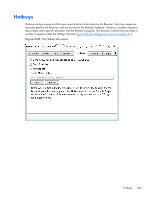HP Z620 HP Remote Graphics Software 5.4.7 - Page 160
the Receiver's Rgreceiver.Network.Timeout.Error property so the Receiver disconnected.
 |
View all HP Z620 manuals
Add to My Manuals
Save this manual to your list of manuals |
Page 160 highlights
again-Most likely the network connectivity between the Receiver and Sender was temporarily lost. Other possible problems include: ◦ The Sender unexpectedly terminated. ◦ The Remote Computer experienced a failure ◦ The Remote Computer CPU utilization prevented the Sender from making progress, ◦ The length of this connectivity loss exceeds the Receiver's error timeout value, controlled by the Receiver's Rgreceiver.Network.Timeout.Error property so the Receiver disconnected. If this condition persists, it is possible that network disruptions are exceeding the Receiver error timeout value. If this is a network issue and is not resolvable, consider adjusting the error timeout of the Receiver to reduce Receiver disconnection. Additionally, the Sender timeout might need to be increased too. Please refer to Adjusting Network timeout settings on page 139 for further details. ● When connecting to a Linux Remote Computer, the PAM authentication dialog displayed by the Receiver does not appear long enough to enter the user's credentials such as username and password-This is likely caused by the Receiver dialog timeout value being too small. See the section Dialog timeouts on page 145 for further details on setting timeouts. The user should first check the Receiver Control Panel to determine the Network dialog timeout setting and adjust as appropriate. ● When connecting to the Remote Computer, the authorization dialog is not displayed long enough for the user to respond to it-This is likely caused by too small of a Sender's dialog timeout value. Please refer to Sender network timeout properties on page 192 for further details on the property Rgsender.Network.Timeout.Dialog. The default value for this property is 15 seconds. ● When connecting to a Linux Remote Computer, the PAM authentication often fails -There are several reasons why this might occur: ◦ PAM may be configured incorrectly ◦ The user could be entering incorrect credentials ◦ The timeouts are too short. See Installing the Sender on Linux on page 79 to determine if PAM is correctly configured. See Adjusting Network timeout settings on page 139 for further details on setting timeouts. The user could try increasing the Receiver's network dialog timeout as well as the Sender's error and dialog timeouts to see if this helps. If this does not help and the user is convinced that the timeouts are not being exceeded, then it is likely a PAM authentication configuration problem. ● The Remote Display Window is not updating and appears to be hung-This is most likely caused by a network disruption. You can adjust the warning timeout to get notification when this occurs. You can also adjust the error timeout to disconnect and dismiss the Remote Display Window sooner. The default warning timeout is two seconds. The default error timeout is 30 144 Chapter 6 Advanced capabilities