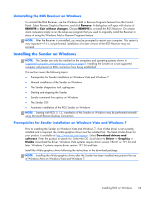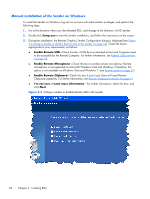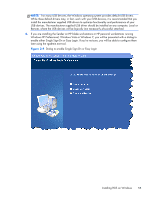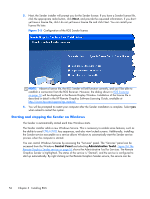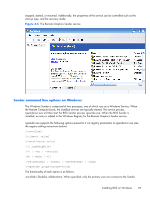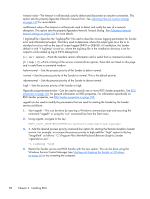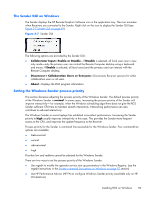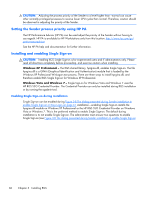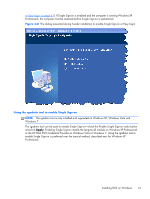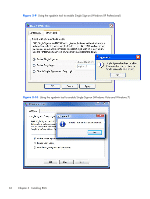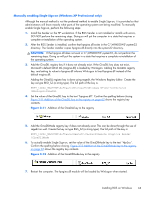HP Z620 HP Remote Graphics Software 5.4.7 - Page 74
disruption. This option sets the property Rgsender.Network.Timeout.Dialog. See
 |
View all HP Z620 manuals
Add to My Manuals
Save this manual to your list of manuals |
Page 74 highlights
-timeout value-The timeout in milliseconds used to detect and disconnect an inactive connection. This option sets the property Rgsender.Network.Timeout.Error. See Adjusting Network timeout settings on page 139 for more details. -authtimeout value-The timeout in milliseconds used to detect and notify the user of a network disruption. This option sets the property Rgsender.Network.Timeout.Dialog. See Adjusting Network timeout settings on page 139 for more details. -l logSetupFile-Specifies the "logSetupFile" file used to describe various logging parameters for Sender error and informational output. This file is used to determine where the output goes (to a file or to standard error) as well as the type of output logged (INFO or DEBUG). At installation, the Sender default is with "-l logSetup" turned on, where the logSetup file in the installation directory is set for output to a file named rg.log at INFO debug level. [-v | -ver | -version] -Prints the Senders version information and is useful from a command window. [-h | -help | -?] -Prints a listing of the various command line options, those that are listed on this page and is useful from a command window. -belownormal -Sets the process priority of the Sender to below normal. -normal -Sets the process priority of the Sender to normal. This is the default priority. -abovenormal -Sets the process priority of the Sender to above normal. -high -Sets the process priority of the Sender to high. -Rgsender.propertyname=value-Can be used to specify one or more RGS Sender properties. See RGS properties on page 165 for general information on RGS properties. For information specifically on RGS Sender properties, see RGS Sender properties on page 188 regedit can be used to modify the parameters that are used for starting the Sender by the Sender service as follows: 1. Start regedit -This can be done by opening a Windows command prompt and executing the command "regedit" or using the "run" command line from the Start menu. 2. Using regedit, navigate to the key: HKEY_LOCAL_MACHINE\SYSTEM\CurrentControlSet\Services\rgsender 3. 3. Add the desired process priority command-line option for starting the Remote Graphics Sender service. For example, to increase the process priority to high add the "-high" option to the key "ImagePath" as follows: "C:\Program Files\Hewlett-Packard\Remote Graphics Sender \rgsendersvc.exe": -l logSetup -high 4. Restart the Sender service and RGS Sender with the new option. This can be done using the Windows Service Control Manager (see Starting and stopping the Sender on Windows on page 56) or by re-starting the computer. 58 Chapter 3 Installing RGS