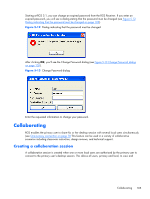HP Z620 HP Remote Graphics Software 5.4.7 - Page 123
Collaboration notification dialog,
 |
View all HP Z620 manuals
Add to My Manuals
Save this manual to your list of manuals |
Page 123 highlights
NOTE: One-to-many (collaboration) requires a unique login account with credentials on the sender for each participant. Figure 5-16 Primary user dialog to authorize a local user to connect to the primary user's desktop The different cases for establishing a collaborative session are: ● If no one is logged into the Remote Computer desktop (in other words, there is no primary user), all authenticated users are connected, and can view the Windows login desktop. However, when any one user logs into the Remote Computer desktop (and, therefore, becomes the primary user), all other authenticated users (who are viewing the Windows login desktop) will be disconnected as a security precaution. ● If the primary user authorizes a connection from a local user, the new user connects to the Remote Computer and can view its desktop. ● If the primary user does not allow the connection, the new user will be unable to connect. ● On Windows, if the primary user disconnects, the desktop is locked, but the Receivers will remain connected. ● On Linux, if the primary user disconnects, the desktop is locked, and all users are disconnected. ● If the local user connecting to the primary user's computer is the same user as the primary user, the collaboration dialog is not displayed, and the connection is allowed. The Sender desktop icon in the system application tray displays the status of connections. The icon animates when Receivers are connected. All Receivers can be easily disconnected from the HP Remote Graphics icon located in the system tray or from the Sender GUI by right-clicking on the icon or GUI. This is useful when hosting collaborative session, such as in a classroom environment, and the session ends. Collaboration notification dialog The Windows Sender displays a collaboration notification dialog when collaboration users are connected. This Sender-created dialog appears in each Remote Display Window that is connected to the Sender. The dialog displays a list of domain\usernames for each user connected to the Remote Collaborating 107