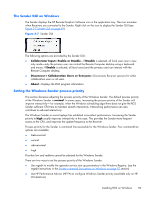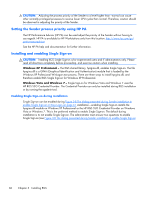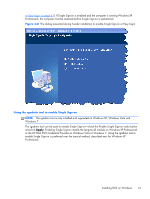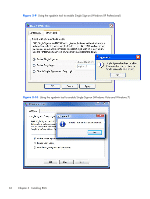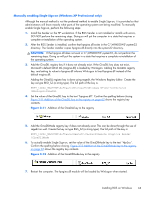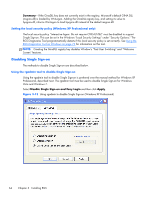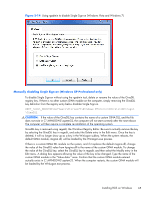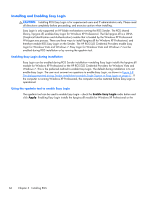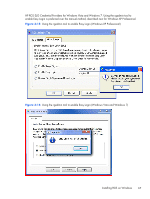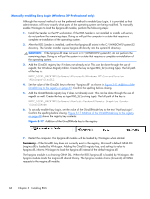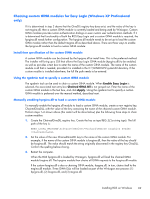HP Z620 HP Remote Graphics Software 5.4.7 - Page 80
Setting the local security policy (Windows XP Professional only), Disabling Single Sign-on
 |
View all HP Z620 manuals
Add to My Manuals
Save this manual to your list of manuals |
Page 80 highlights
Summary-If the GinaDLL key does not currently exist in the registry, Microsoft's default GINA DLL (msgina.dll) is loaded by WinLogon. Adding the GinaDLL registry key, and setting its value to hprgina.dll, informs WinLogon to load hprgina.dll instead of the default msgina.dll. Setting the local security policy (Windows XP Professional only) The local security policy "Interactive logon: Do not require CTRL-ALT-DEL" must be disabled to support Single Sign-on. This can be set in the Windows "Local Security Settings" under "Security Options." The RGS Diagnostics Tool programmatically detects if this local security policy is set correctly. See Using the RGS Diagnostics Tool on Windows on page 75 for information on this tool. NOTE: Creating the GinaDLL registry key disables Window's "Fast User Switching" and "Welcome Screen" features. Disabling Single Sign-on The methods to disable Single Sign-on are described below. Using the rgadmin tool to disable Single Sign-on Using the rgadmin tool to disable Single Sign-on is preferred over the manual method for Windows XP Professional, described next. The rgadmin tool must be used to disable Single Sign-on for Windows Vista and Windows 7. Select Disable Single Sign-on and Easy Login and then click Apply. Figure 3-13 Using rgadmin to disable Single Sign-on (Windows XP Professional) 64 Chapter 3 Installing RGS