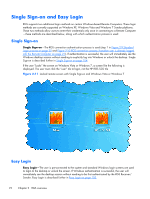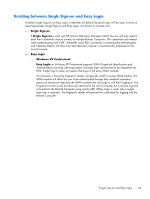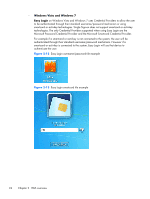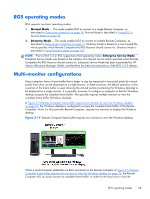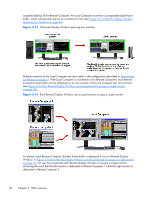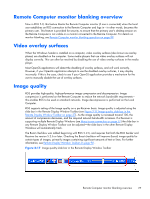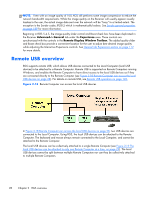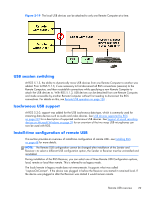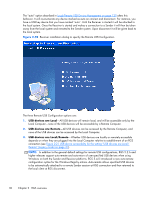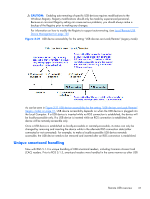HP Z620 HP Remote Graphics Software 5.4.7 - Page 42
A Remote Display Window spanning two monitors, Window.
 |
View all HP Z620 manuals
Add to My Manuals
Save this manual to your list of manuals |
Page 42 highlights
complete desktop of the Remote Computer, the Local Computer must have a comparably-sized frame buffer, which will typically require two monitors to view (see Figure 2-15 A Remote Display Window spanning two monitors on page 26). Figure 2-15 A Remote Display Window spanning two monitors Multiple monitors on the Local Computer are also useful in the configuration described in Many-to-one connection on page 17. If the Local Computer is connected to two Remote Computers, each Remote Computer frame buffer can be displayed on its own monitor if the Local Computer has two monitors (see Figure 2-16 Each Remote Display Window can be positioned to occupy a single monitor on page 26). Figure 2-16 Each Remote Display Window can be positioned to occupy a single monitor As always, each Remote Computer (Sender) frame buffer is displayed in its own Remote Display Window. In Figure 2-16 Each Remote Display Window can be positioned to occupy a single monitor on page 26, the user has positioned each Remote Display Window to occupy a single monitor, achieving the result that the left monitor is dedicated to Remote Computer 1 while the right monitor is dedicated to Remote Computer 2. 26 Chapter 2 RGS overview